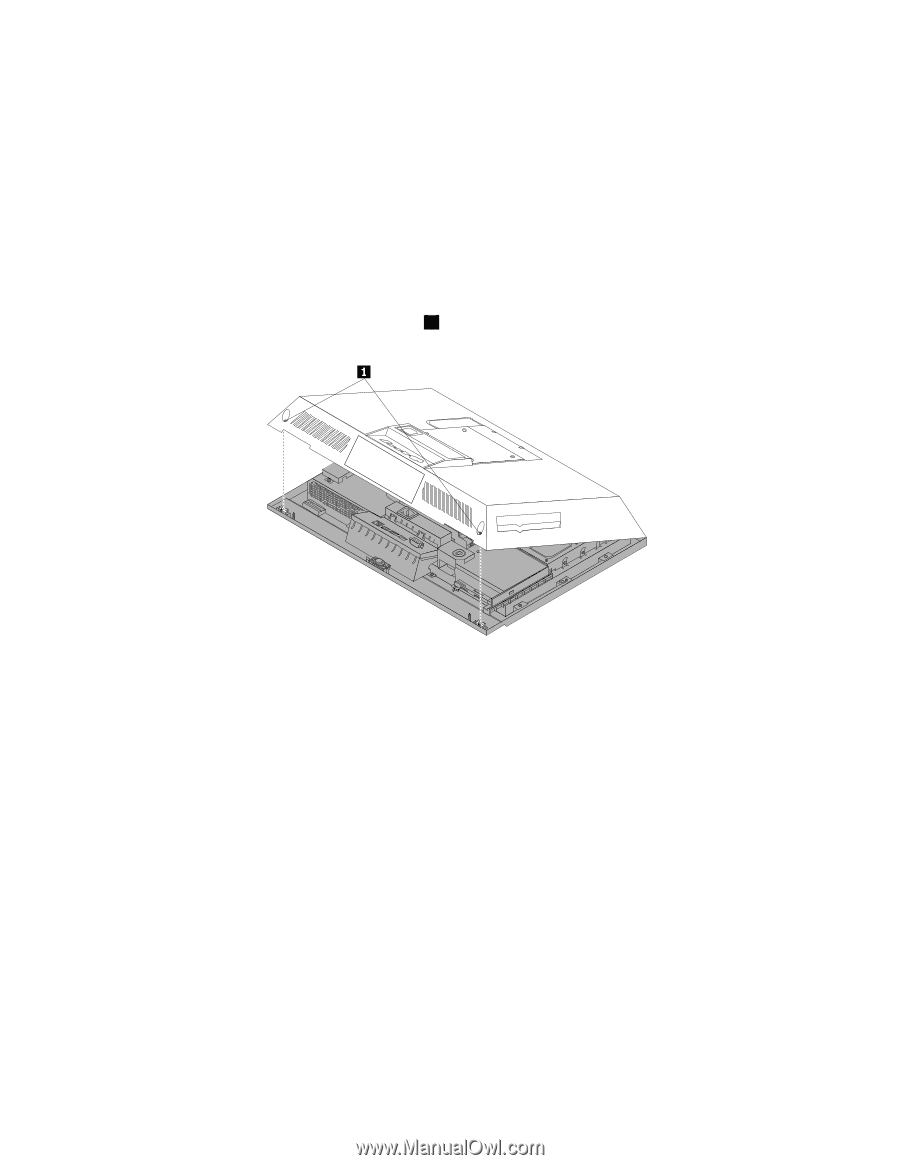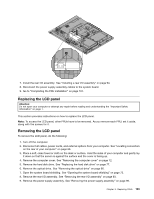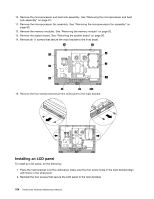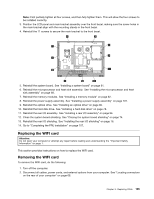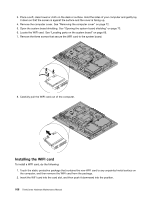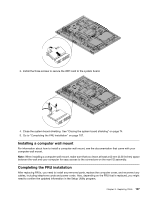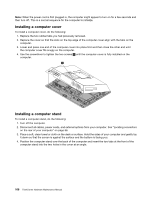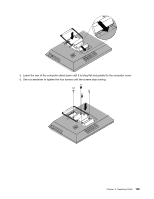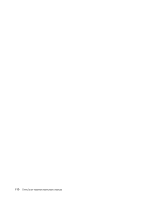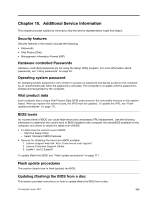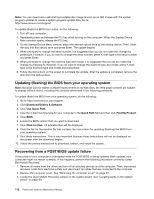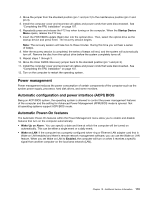Lenovo ThinkCentre M62z Hardware Maintenance Manual (HMM) (July 2012) - ThinkC - Page 114
Installing a computer cover, on the rear of your computer
 |
View all Lenovo ThinkCentre M62z manuals
Add to My Manuals
Save this manual to your list of manuals |
Page 114 highlights
Note: When the power cord is first plugged in, the computer might appear to turn on for a few seconds and then turn off. This is a normal sequence for the computer to initialize. Installing a computer cover To install a computer cover, do the following: 1. Replace the two rubber tabs you had previously removed. 2. Replace the cover so that the slots on the top edge of the computer cover align with the tabs on the computer. 3. Lower and press one end of the computer cover into place first and then close the other end until the computer cover fits snugly on the computer. 4. Use the screwdriver to tighten the two screws 1 until the computer cover is fully installed on the computer. Installing a computer stand To install a computer stand, do the following: 1. Turn off the computer. 2. Disconnect all cables, power cords, and external options from your computer. See "Locating connectors on the rear of your computer" on page 66. 3. Place a soft, clean towel or cloth on the desk or surface. Hold the sides of your computer and gently lay it down so that the screen is against the surface and the bottom is facing you. 4. Position the computer stand over the back of the computer and insert the two tabs at the front of the computer stand into the two holes in the cover at an angle. 108 ThinkCentre Hardware Maintenance Manual