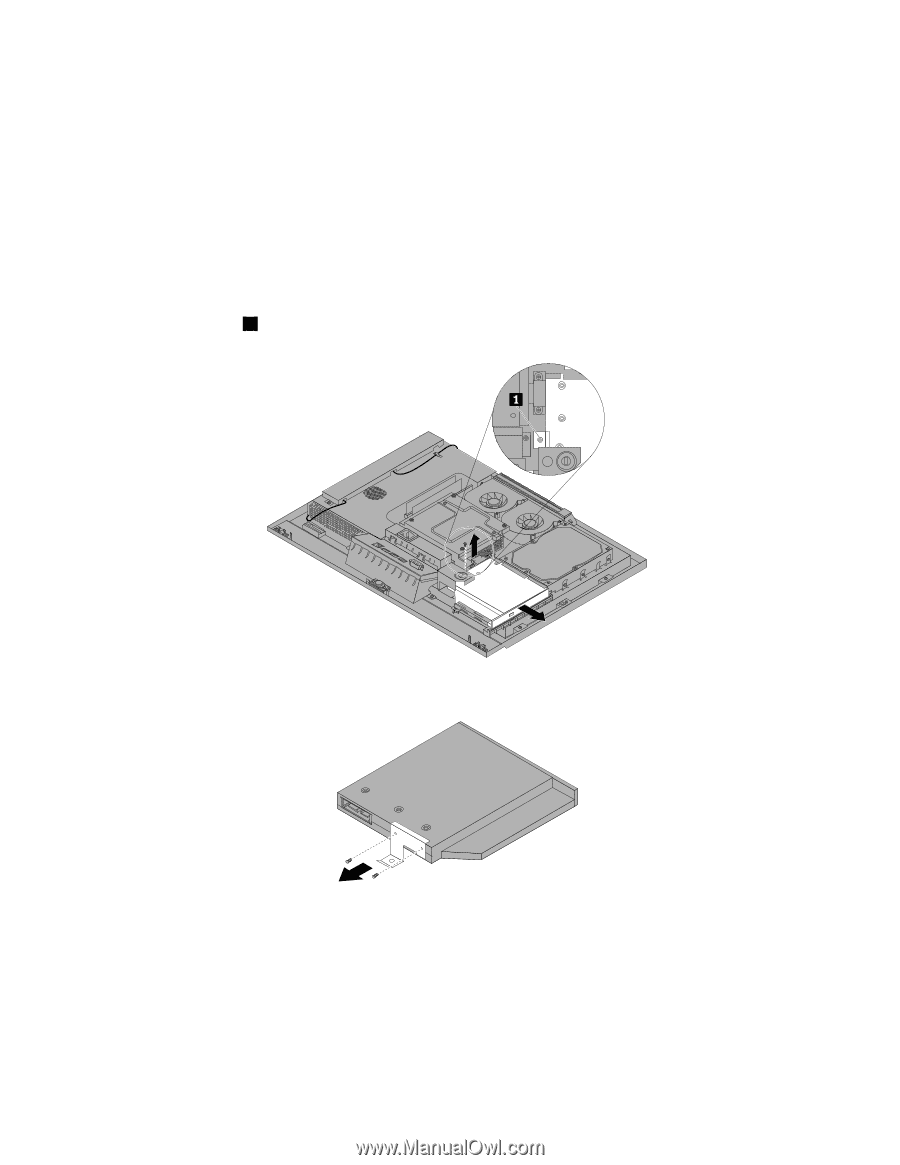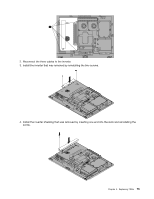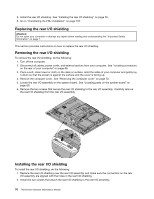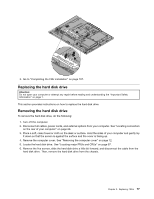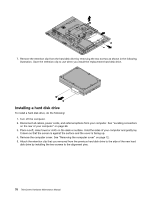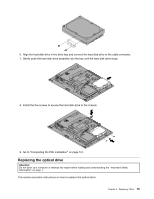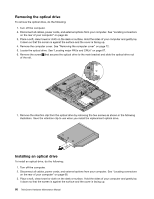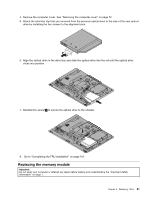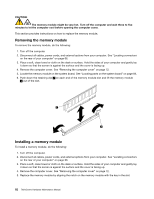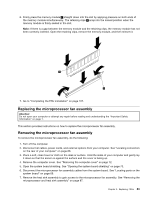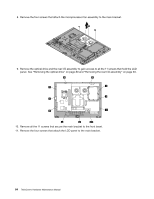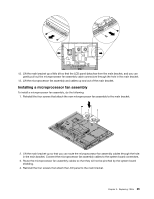Lenovo ThinkCentre M62z Hardware Maintenance Manual (HMM) (July 2012) - ThinkC - Page 86
Removing the optical drive, Installing an optical drive
 |
View all Lenovo ThinkCentre M62z manuals
Add to My Manuals
Save this manual to your list of manuals |
Page 86 highlights
Removing the optical drive To remove the optical drive, do the following: 1. Turn off the computer. 2. Disconnect all cables, power cords, and external options from your computer. See "Locating connectors on the rear of your computer" on page 66. 3. Place a soft, clean towel or cloth on the desk or surface. Hold the sides of your computer and gently lay it down so that the screen is against the surface and the cover is facing up. 4. Remove the computer cover. See "Removing the computer cover" on page 72. 5. Locate the optical drive. See "Locating major FRUs and CRUs" on page 67. 6. Remove the screw 1 that secures the optical drive to the main bracket and slide the optical drive out of the rail. 7. Remove the retention clip from the optical drive by removing the two screws as shown in the following illustration. Save the retention clip to use when you install the replacement optical drive. Installing an optical drive To install an optical drive, do the following: 1. Turn off the computer. 2. Disconnect all cables, power cords, and external options from your computer. See "Locating connectors on the rear of your computer" on page 66. 3. Place a soft, clean towel or cloth on the desk or surface. Hold the sides of your computer and gently lay it down so that the screen is against the surface and the cover is facing up. 80 ThinkCentre Hardware Maintenance Manual