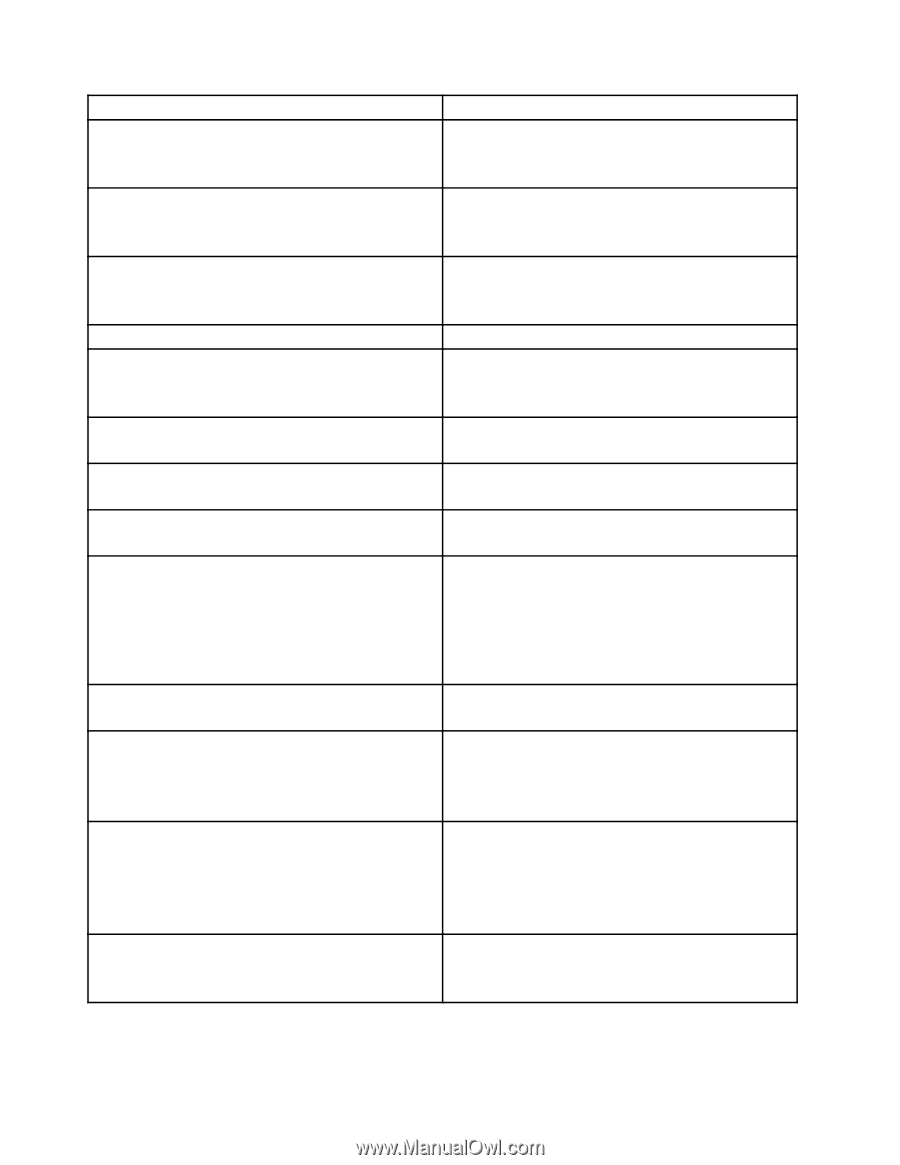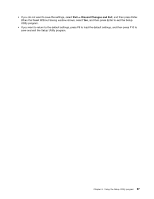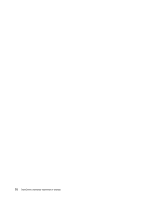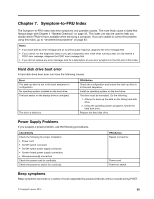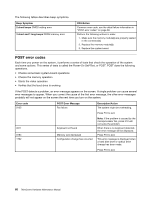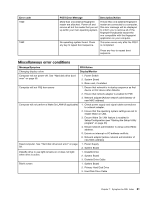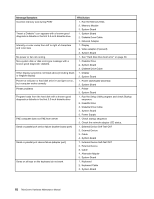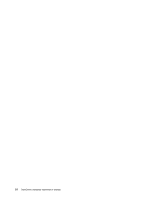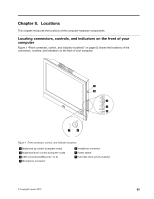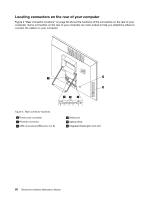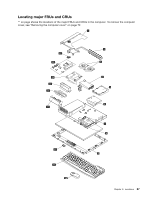Lenovo ThinkCentre M62z Hardware Maintenance Manual (HMM) (July 2012) - ThinkC - Page 68
Message/Symptom, FRU/Action, External Device Self-Test OK?
 |
View all Lenovo ThinkCentre M62z manuals
Add to My Manuals
Save this manual to your list of manuals |
Page 68 highlights
Message/Symptom Incorrect memory size during POST "Insert a Diskette" icon appears with a known-good diagnostics diskette in the first 3.5-inch diskette drive. Intensity or color varies from left to right of characters and color bars No power or fan not running Non-system disk or disk error-type message with a known-good diagnostic diskette. Other display symptoms not listed above (including blank or illegible display) Power-on indicator or hard disk drive in-use light not on, but computer works correctly Printer problems Program loads from the hard disk with a known-good diagnostics diskette in the first 3.5-inch diskette drive PXE computer does not PXE from server Serial or parallel port device failure (system board port) Serial or parallel port device failure (adapter port) Some or all keys on the keyboard do not work FRU/Action 1. Run the Memory tests. 2. Memory Module 3. System Board 1. System Board 2. Diskette Drive Cable 3. Network Adapter 1. Display 2. Video adapter (if present) 3. System Board 1. See "Hard disk drive boot error" on page 59. 1. Diskette Drive 2. System Board 3. Diskette Drive Cable 1. Display 2. System Board 1. Power switch/LED assembly 2. System Board 1. Printer 2. System Board 1. Run the Setup Utility program and check Startup sequence. 2. Diskette Drive 3. Diskette Drive Cable 4. System Board 5. Power Supply 1. Check startup sequence. 2. Check the network adapter LED status. 1. External Device Self-Test OK? 2. External Device 3. Cable 4. System Board 1. External Device Self-Test OK? 2. External Device 3. Cable 4. Alternate Adapter 5. System Board 1. Keyboard 2. Keyboard Cable 3. System Board 62 ThinkCentre Hardware Maintenance Manual