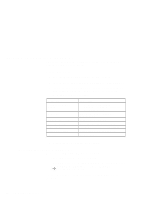Lenovo ThinkPad 560 TP 560Z On-line User's Guide that was provided with the sy - Page 114
Installing the Display Driver for Windows NT, Insert the Video Features Diskette NM2160 for Windows NT
 |
View all Lenovo ThinkPad 560 manuals
Add to My Manuals
Save this manual to your list of manuals |
Page 114 highlights
Installing the Display Driver for Windows NT To install the display driver for Windows NT: 1 Start Windows NT, and log on with the user ID authorized as an administrator. 2 Click on Start. 3 Move the cursor to Settings; then click on Control Panel 4 Double-click on Display. 5 In the "Display Properties" window, click on the Settings tab; then click on Display Type.... 6 In the "Adapter Type" window, click on Change. 7 Click on Have Disk.... 8 Insert the Video Features Diskette (NM2160) for Windows NT 4.0 into the diskette drive; then click on OK. A selection list appears. 9 From the display devices in the selection list, click on NeoMagic MagicGraph 128 Family, and click on OK. The message "You are about to install a third-party driver" appears on the screen. 10 Click on Yes. 11 Click on OK. 12 Click on Close. 13 Click on Close. 14 Restart Windows NT to make the change effective. After you restart Windows NT, the display resolution is set to 640x480 with 256 colors as a default. If necessary, change the resolution and refresh rate as follows: 15 When the "Invalid Display Settings" message appears, click on OK. 108 IBM ThinkPad 560Z Online Book