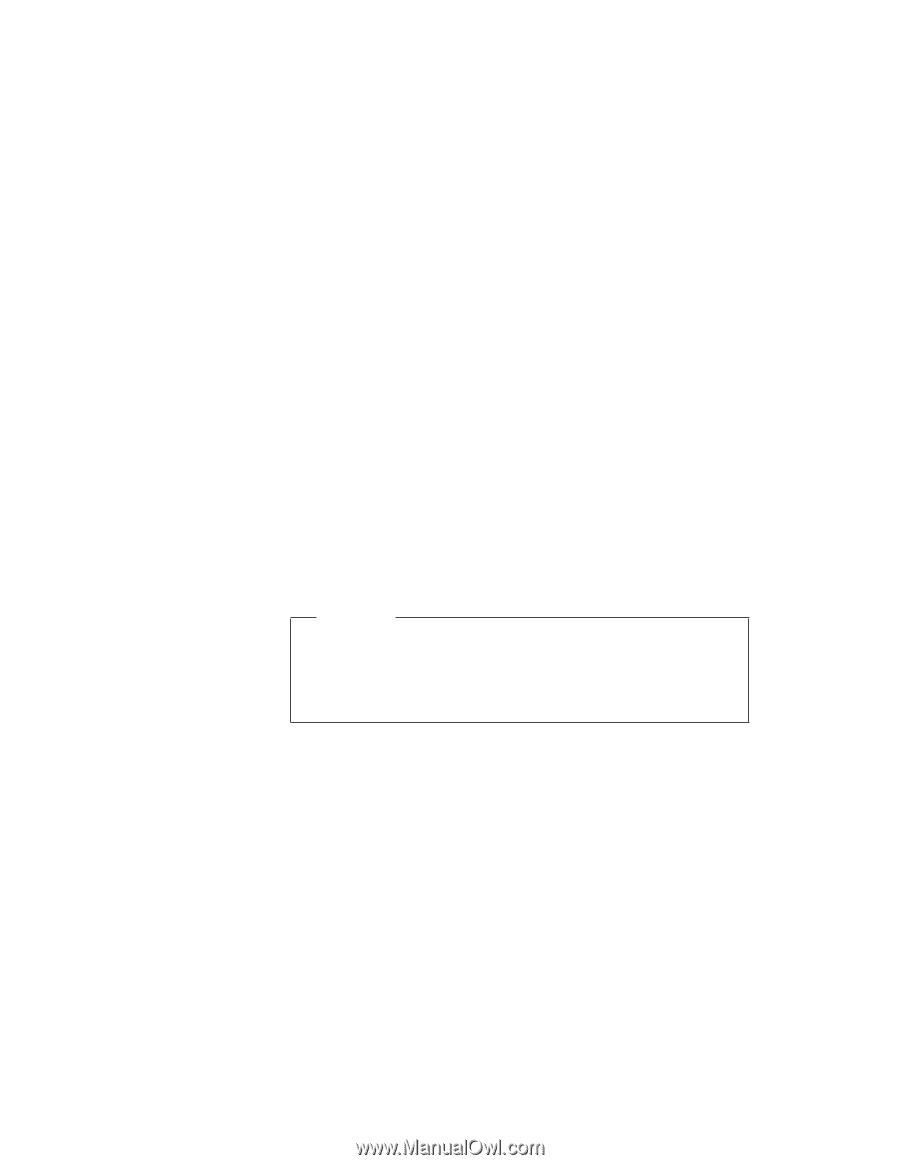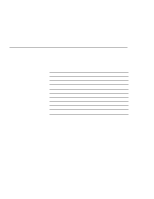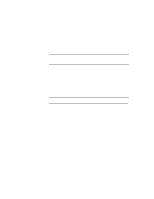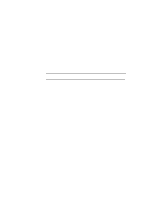Lenovo ThinkPad 560 TP 560Z On-line User's Guide that was provided with the sy - Page 81
Formatting Memory Cards, Attention, Enter, Refer to the previous if you need to know which
 |
View all Lenovo ThinkPad 560 manuals
Add to My Manuals
Save this manual to your list of manuals |
Page 81 highlights
Information similar to the following is displayed: Drive E is partition number Drive F is partition number Drive G is partition number Drive H is partition number for slot number 1. for slot number 2. for slot number 3. for slot number 4. This example shows a system with four PC Card slots, configured for one partition per card. You can use the memory card in your first PC Card slot (slot 1 in this example) as drive letter E. The number of drive letters listed depends on the number of PC Card slots in your computer, and whether MTDDRV is configured for multiple partitions. Formatting Memory Cards Attention Make sure you are using the correct drive letter when formatting a memory card, because any information on the specified drive is erased. Refer to the previous section if you need to know which drive letter to use. To format your memory card, type the following and press Enter: FORMAT drive_letter: (drive_letter is the actual drive letter.) For more instructions on using FORMAT, see your DOS user's guide. Chapter 5. Using Your Computer with a PC Card 75