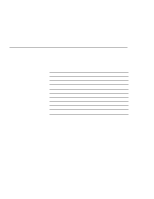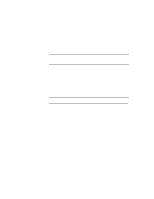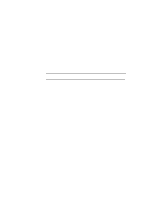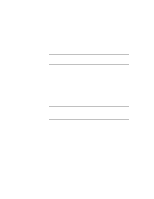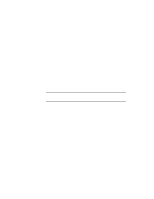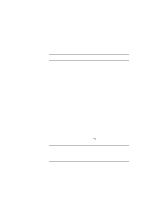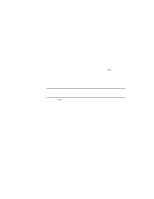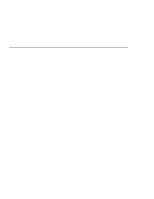Lenovo ThinkPad 560 TP 560Z On-line User's Guide that was provided with the sy - Page 86
Start the ThinkPad Configuration program., If you check your serial connector and it is already
 |
View all Lenovo ThinkPad 560 manuals
Add to My Manuals
Save this manual to your list of manuals |
Page 86 highlights
After your infrared port is enabled, you can use it as a communication port. If it does not work properly, you might have a problem with your communication software or the device that you are trying to communicate with. Check the online help for your communication software if the other device appears to be working properly. How can I use my serial connector as a communication port? If the serial connector is disabled, you must enable it before you can use it again. To enable your serial connector, do as follows: 1 Save your work and any program you are using. 2 Start the ThinkPad Configuration program. 3 Click on the Serial Port button. 4 Click on Enable. A "Warning" might appear that the hardware resource is being used by another communication device. 5 Click on Disable Device. Another "Warning" window prompts you to restart your computer. 6 Click on OK. The computer restarts. Notes: 1. If you check your serial connector and it is already enabled, you can use it immediately without changing any settings. 2. You can disable your computer's infrared port to free resources for another communication device, such as the serial connector. After your serial connector is enabled, you can use it as a communication port. If it does not work properly, you might have a problem with the communication software application or the cable or device attached to the serial connector. Check the online help system for your communication software if the cable and attached device appear to be working properly. 80 IBM ThinkPad 560Z Online Book