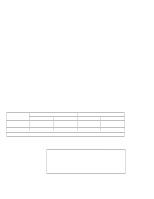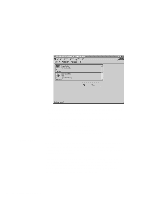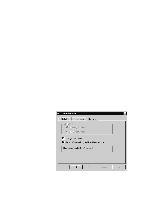Lenovo ThinkPad 560 TP 560Z On-line User's Guide that was provided with the sy - Page 51
Stopping the PC Card, Memory Card Utility, Volume Label, Format Drive/Partition, Start
 |
View all Lenovo ThinkPad 560 manuals
Add to My Manuals
Save this manual to your list of manuals |
Page 51 highlights
Change card driver: If this item is enabled (checked), you can select either Plug and Play (if available) or the CardWorks device drivers. Remove from the Plug-and-Play hardware list: If this item is enabled (checked), you can delete the Plug-and-Play device driver assigned to a card. This applies only if the card is handled by Windows 95 (Plug-and-Play mode). Later, when you reinsert the same PC Card, CardWorks configures the card as if it were the first insertion. Memory Card Utility: This item appears only if you insert an SRAM card or a Flash memory card. You can format the SRAM card or Flash memory card as follows: Note: You can also format these card from the file system with the DOS FORMAT command. 1. Open the "PC Card Properties" window. 2. Select the Memory Card Utility tab. 3. Enter a Volume Label (if desired). 4. Click on Format Drive/Partition. 5. Click on Start. This procedure enables you to completely erase an SRAM/Flash memory card, especially a brand-new card. Make sure to save the data on the card before erasing it. Stopping the PC Card If you are removing a PC Card, you must first stop it. The system might freeze or data might be lost if a PC Card is removed before it is stopped. Note: You can stop only one card at a time. After invoking stop, you cannot stop another card until the first stop has either completed or failed. You can stop a card as follows: Chapter 5. Using Your Computer with a PC Card 45