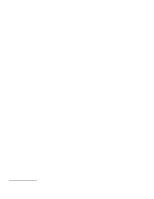Lenovo ThinkPad 560 TP 560Z On-line User's Guide that was provided with the sy - Page 36
power, Power Management Status, Setting = ADV: REG, CPU: idle 32% of time., AC Line Status : OFFLINE
 |
View all Lenovo ThinkPad 560 manuals
Add to My Manuals
Save this manual to your list of manuals |
Page 36 highlights
If you are using DOS, APM is automatically installed in your computer. To verify that the computer has installed APM correctly, type power at the command prompt and press Enter. If a screen similar to the following appears, APM is successfully installed. Power Management Status Setting = ADV: REG CPU: idle 32% of time. AC Line Status : OFFLINE Battery status : High If not, add the following line to your CONFIG.SYS file, using a text editor such as the DOS Editor: DEVICE=C:\DOS\POWER.EXE If you are using Windows 3.1, do the following to check and install APM for Windows: 1 Start the computer. Make sure that the current directory is Windows (usually C:\WINDOWS>). 2 Type SETUP at the command prompt and press Enter. The following appears: Windows Setup If your computer or network appears on the Hardware Compatibility List with an asterisk next to it, press F1 before continuing. System Information Computer: MS-DOS System Display: NeoMagic MagicGraph 128XD 8 ×6 Mouse: Microsoft, or IBM PS/2 256 small font Note: If MS-DOS System with APM appears for the item Computer:, APM is already installed. Press F3 to exit the setup. Otherwise, go on to step 3. 3 Using the Arrow keys, position the highlighted cursor over MS-DOS System and press Enter. 30 IBM ThinkPad 560Z Online Book