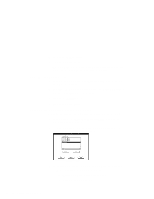Lenovo ThinkPad 560 TP 560Z On-line User's Guide that was provided with the sy - Page 64
Stopping the PC Card, Card Services PC Card Standard 1995 or the PCMCIA
 |
View all Lenovo ThinkPad 560 manuals
Add to My Manuals
Save this manual to your list of manuals |
Page 64 highlights
9 Specify the PC Card device driver name at the DOS_DEVICE prompt. PC Card Director is the PC Card support software for OS/2. It makes using PC Cards with your computer easier in the following ways: You can use the PC Card when you insert it in a PC Card slot. You can display what type of PC Card is in your computer. You can register an application program for a particular PC Card and start the program automatically when the card is inserted. Notes: If your PC Card is not supported by PC Card Director, you must install the driver that came with your card. To see the supported PC Cards by PC Card Director, click on the Supported PC Cards icon in the "PC Card Director" window. Even if your PC Card is not listed, try using it with PC Card Director. The card driver must be compatible with the PCMCIA Card Services PC Card Standard (1995) or the PCMCIA Card Services Standard Release 2.1. Follow the instructions in your PC Card manual to install the driver. To start PC Card Director, double-click on the PC Card Director folder; then double-click on the PC Card Director icon. Stopping the PC Card PC Card Director has a stop function for removing the PC Card safely. Stop the PC Card as follows: 1 Open PC Card Director. 2 Click on the Control Power icon. 3 Select from the card list the storage PC Card you want to remove. 4 Click on Off. 58 IBM ThinkPad 560Z Online Book