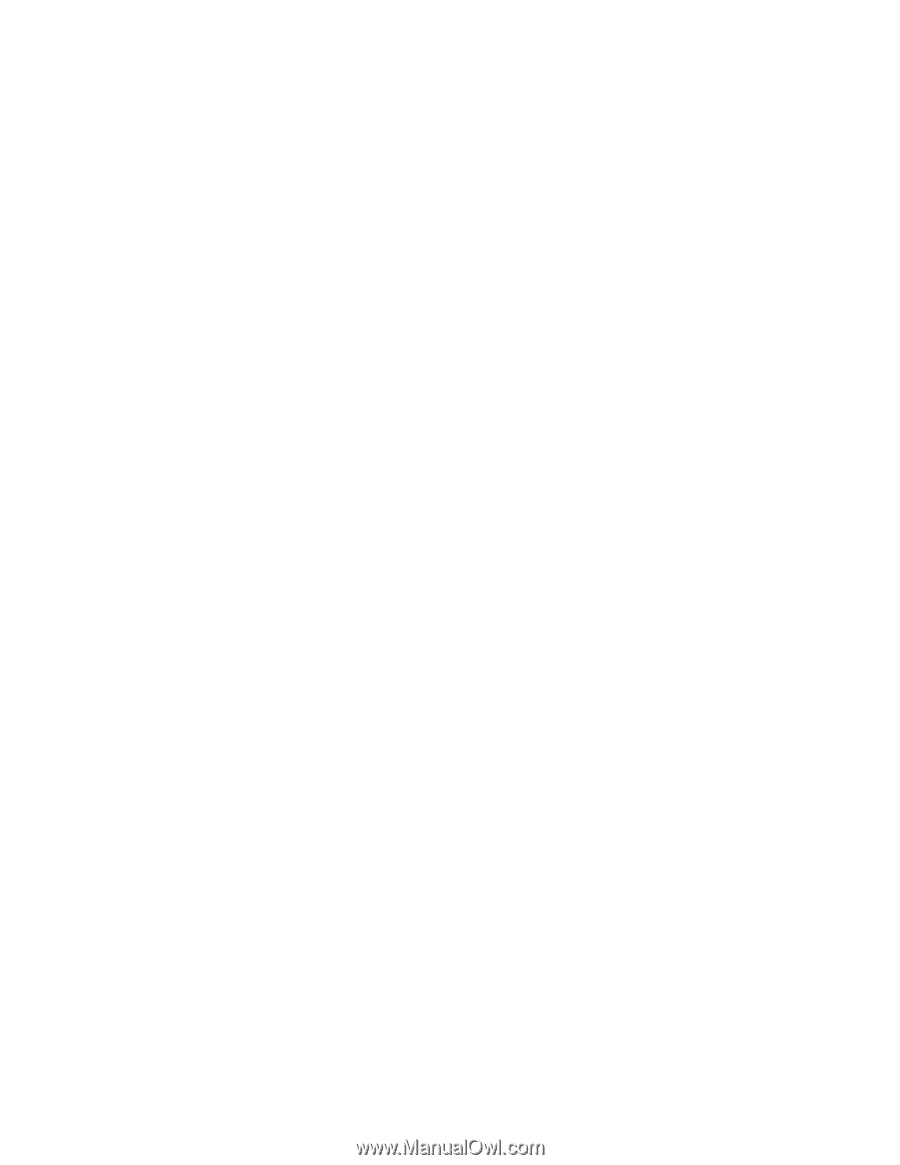Lenovo ThinkPad 560 TP 560Z On-line User's Guide that was provided with the sy - Page 55
Attributes, Name, Stopping the PC Card, Help, To prevent loss of data and other unpredictable
 |
View all Lenovo ThinkPad 560 manuals
Add to My Manuals
Save this manual to your list of manuals |
Page 55 highlights
b Click on Properties. The "Properties" windows provide information about the attributes and drivers associated with the selected PC Card. Attributes Slot Card Manufacturer IRQ Port DOS Device: The slot number and assigned name for the slot. The type of this PC Card. The manufacturer of the PC Card. The interrupt request being used (if relevant). The I/O address associated with a communication port (if relevant). The communication port used by this device (if relevant). Name When you select device drivers, the following information is displayed: Driver Version The full path to the driver for this PC Card. The version for the current driver. Stopping the PC Card If you are removing a PC Card, you must first stop it. The system might freeze or data might be lost if a PC Card is removed before it is stopped. Note: You can stop only one card at a time. After invoking stop, you cannot stop another card until the first stop is either completed or fails. To stop a card, select Stop from the "Actions" menu. Power to the slot is turned off when a card is "stopped." You can remove ATA cards. To prevent loss of data and other unpredictable machine behavior, make sure the stop operation is complete before you remove the cards. Help If you press F1 or select the Help button, you can get help for most of the windows. A glossary of terms and an index of Help items are also available. Chapter 5. Using Your Computer with a PC Card 49