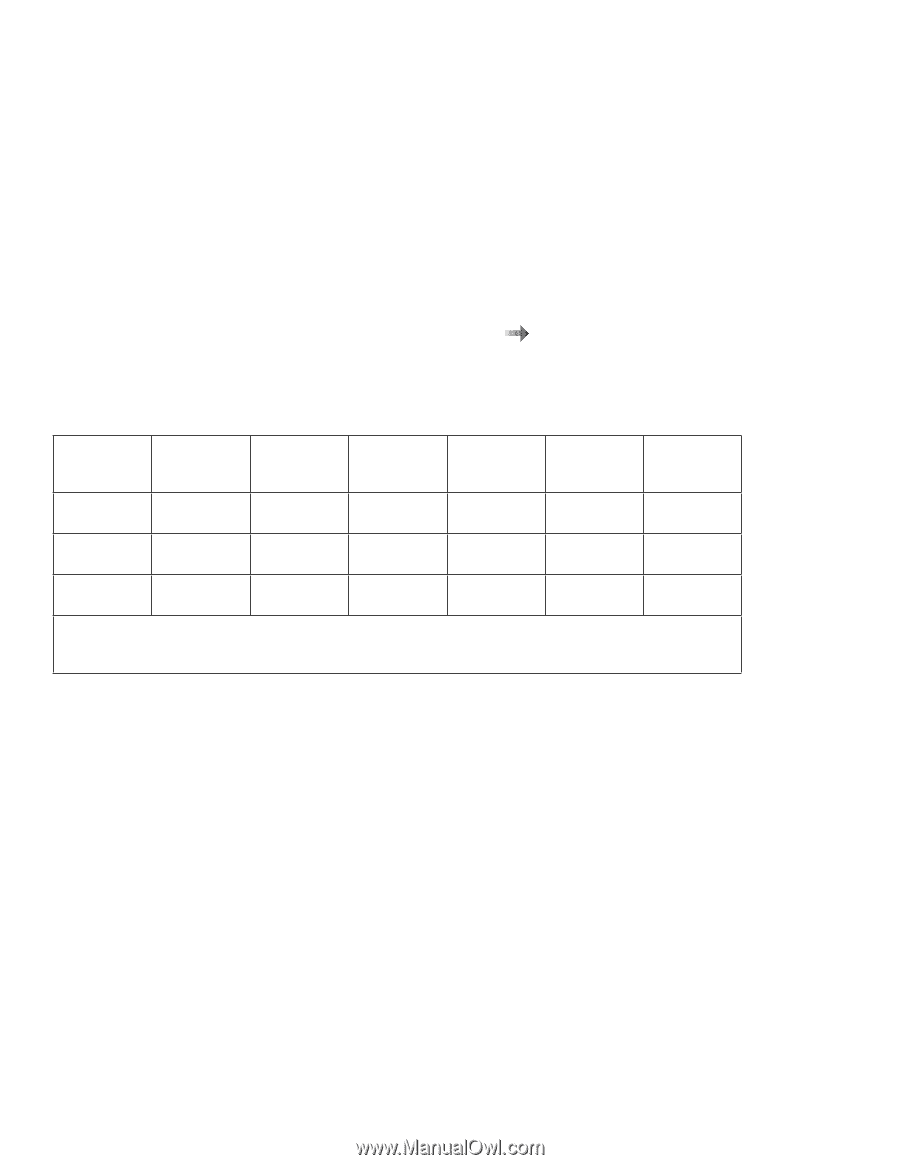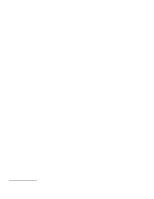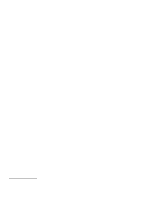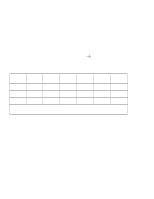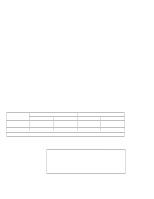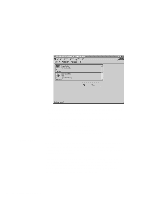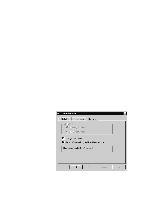Lenovo ThinkPad 560 TP 560Z On-line User's Guide that was provided with the sy - Page 45
System and Its Device Drivers ., Installing a New Operating
 |
View all Lenovo ThinkPad 560 manuals
Add to My Manuals
Save this manual to your list of manuals |
Page 45 highlights
To install the PC Card software System and Its Device Drivers . Installing a New Operating The following table shows the PC Card supported by the different PC Cards support software: CardWorks (Windows 95) CardWizard (Windows NT 4.0) CardWizard (Windows 3.1) PC Card Director (OS/2) 16-bit PC Card Supported Supported Supported Supported CardBus Card Supported Not supported Not supported Not supported ZV Card Supported Not Supported Supported Not Supported Note: Windows NT does not support the SDRAM card. Check the following Microsoft Web site: http://www.microsoft.com CardSoft (DOS) Supported Not supported Not Supported Windows 98 Supported Supported Note When you insert the PC Card into your ThinkPad computer: The PC Card support software detects the card and reads the information about it. The PC Card support software searches for the corresponding card service device driver. The device driver requests the PC Card support software to allocate such system resources as memory space, I/O port, and IRQ. If these resources are available, the support software recognizes the PC Card and you can use it. If there is a resource conflict, you need to change either the resources or the system configuration: Either: - Change the requested resources of the PC Card: You can allocate the available resources by using each operating system or PC Card support software function. Or: Chapter 5. Using Your Computer with a PC Card 39