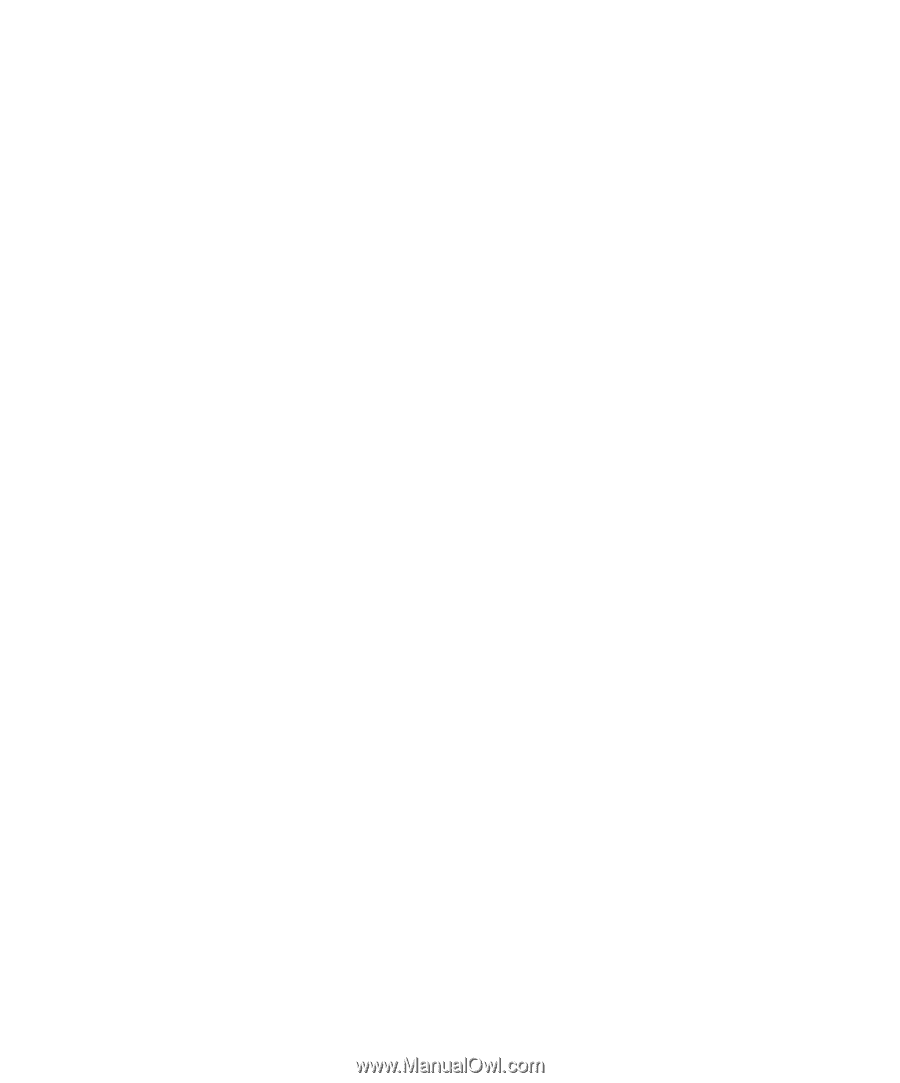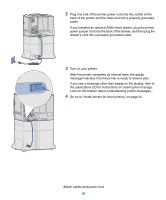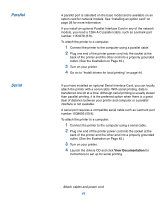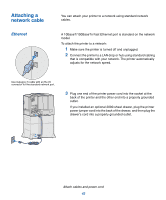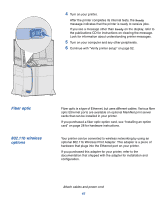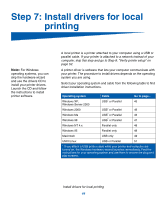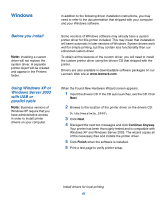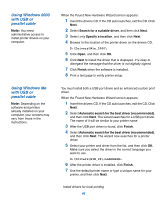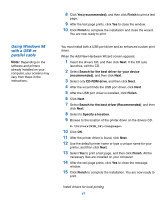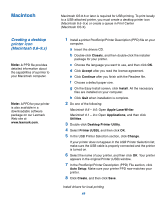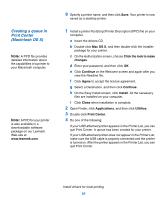Lexmark C752 Setup Guide - Page 54
Windows, Before you install, Using Windows XP or, Windows Server 2003, with USB or, parallel cable - driver download
 |
View all Lexmark C752 manuals
Add to My Manuals
Save this manual to your list of manuals |
Page 54 highlights
Windows In addition to the following driver installation instructions, you may need to refer to the documentation that shipped with your computer and your Windows software. Before you install Note: Installing a custom driver will not replace the system driver. A separate printer object will be created and appear in the Printers folder. Some versions of Windows software may already have a system printer driver for this printer included. This may mean that installation will seem automatic in later versions of Windows. System drivers work well for simple printing, but they contain less functionality than our enhanced custom driver. To obtain all the features of the custom driver, you will need to install the custom printer driver using the drivers CD that shipped with the printer. Drivers are also available in downloadable software packages on our Lexmark Web site at www.lexmark.com. Using Windows XP or Windows Server 2003 with USB or parallel cable Note: Business versions of Windows XP require that you have administrative access in order to install printer drivers on your computer. When the Found New Hardware Wizard screen appears: 1 Insert the drivers CD. If the CD auto launches, exit the CD. Click Next. 2 Browse to the location of the printer driver on the drivers CD: D:\drivers\win_2000\ 3 Click Next. 4 Disregard the next two messages and click Continue Anyway. Your printer has been thoroughly tested and is compatible with Windows XP and Windows Server 2003. The wizard copies all of the necessary files and installs the printer driver. 5 Click Finish when the software is installed. 6 Print a test page to verify printer setup. Install drivers for local printing 45