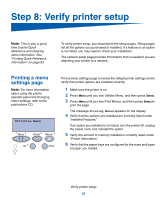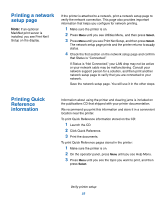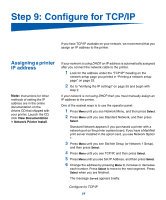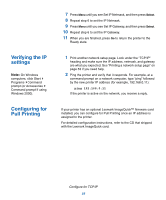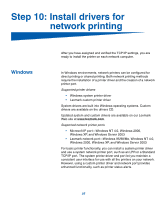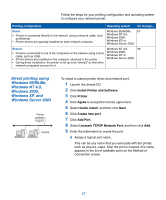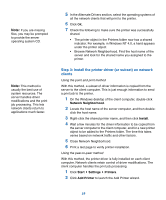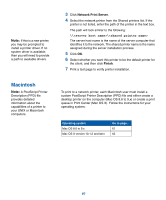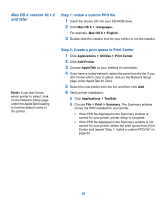Lexmark C752 Setup Guide - Page 66
Direct printing using, Windows 95/98, Me, Windows NT 4.0, Windows 2000, Windows XP,
 |
View all Lexmark C752 manuals
Add to My Manuals
Save this manual to your list of manuals |
Page 66 highlights
Follow the steps for your printing configuration and operating system to configure your network printer: Printing configuration Operating system Go to page... Direct Windows 95/98/Me, 57 • Printer is connected directly to the network using a network cable, such as Ethernet. • Printer drivers are typically installed on each network computer. Windows NT 4.0, Windows 2000, Windows XP, or Windows Server 2003 Shared Windows NT 4.0, 58 • Printer is connected to one of the computers on the network using a local cable, such as USB. • Printer drivers are installed on the computer attached to the printer. Windows 2000, Windows XP, or Windows Server 2003 • During driver installation, the printer is set up to be "shared" so that other network computers can print to it. Direct printing using Windows 95/98,Me, Windows NT 4.0, Windows 2000, Windows XP, and Windows Server 2003 Printer Clients To install a custom printer driver and network port: 1 Launch the drivers CD. 2 Click Install Printer and Software. 3 Click Printer. 4 Click Agree to accept the license agreement. 5 Select Quick install, and then click Next. 6 Click Create new port. 7 Click Add Port. 8 Select Lexmark TCP/IP Network Port, and then click Add. 9 Enter the information to create the port. a Assign a logical port name. This can be any name that you associate with the printer, such as Color1-lab4. After the port is created, this name appears in the list of available ports on the Method of Connection screen. 57