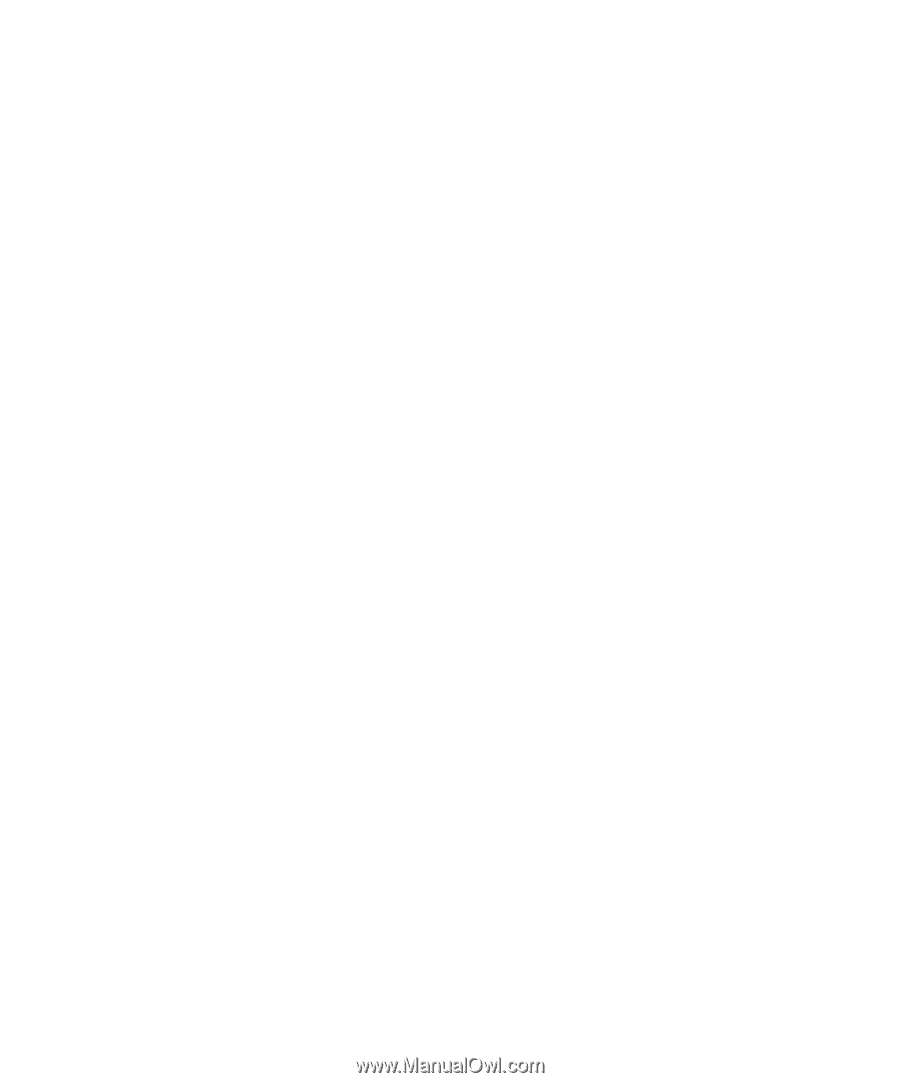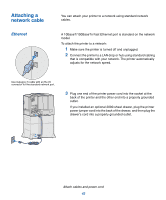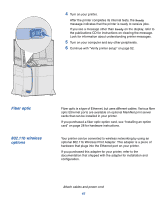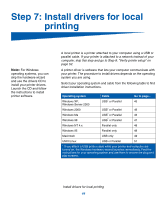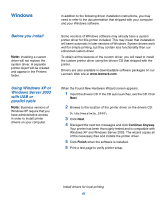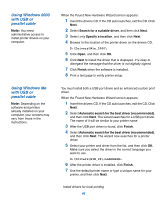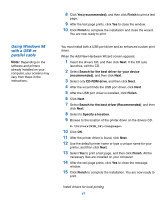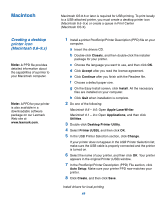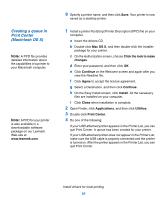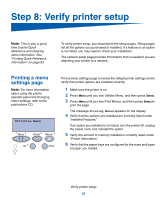Lexmark C752 Setup Guide - Page 56
Using Windows 98, with a USB or, parallel cable, Yes recommended, Finish
 |
View all Lexmark C752 manuals
Add to My Manuals
Save this manual to your list of manuals |
Page 56 highlights
Using Windows 98 with a USB or parallel cable Note: Depending on the software and printers already installed on your computer, your screens may vary from those in the instructions. 8 Click Yes (recommended), and then click Finish to print a test page. 9 After the test page prints, click Yes to close the window. 10 Click Finish to complete the installation and close the wizard. You are now ready to print. You must install both a USB port driver and an enhanced custom print driver. When the Add New Hardware Wizard screen appears: 1 Insert the drivers CD, and then click Next. If the CD auto launches, exit the CD. 2 Select Search for the best driver for your device (recommended), and then click Next. 3 Select only CD-ROM drive, and then click Next. 4 After the wizard finds the USB port driver, click Next. 5 After the USB port driver is installed, click Finish. 6 Click Next. 7 Select Search for the best driver (Recommended), and then click Next. 8 Select to Specify a location. 9 Browse to the location of the printer driver on the drivers CD. D:\Drivers\WIN_9X\ 10 Click OK. 11 After the printer driver is found, click Next. 12 Use the default printer name or type a unique name for your printer, and then click Next. 13 Select Yes to print a test page, and then click Finish. All the necessary files are installed on your computer. 14 After the test page prints, click Yes to close the message window. 15 Click Finish to complete the installation. You are now ready to print. Install drivers for local printing 47