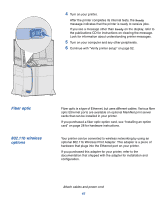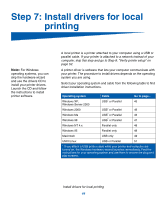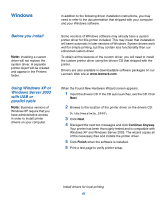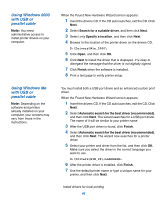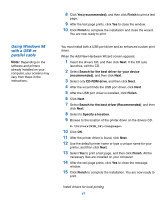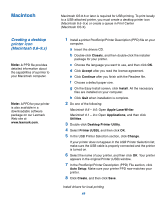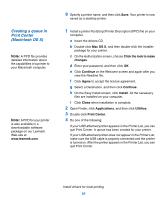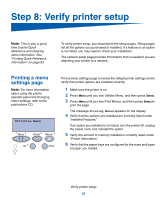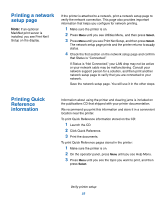Lexmark C752 Setup Guide - Page 57
Using Windows NT, with a parallel cable, Install Printer and Software, Printer, Agree, Quick Install
 |
View all Lexmark C752 manuals
Add to My Manuals
Save this manual to your list of manuals |
Page 57 highlights
Using Windows NT with a parallel cable Note: USB support is not available for Windows NT operating systems. Note: You need administrative access to install printer drivers on your computer. Using Windows 95 with a parallel cable Note: USB support is not available for Windows 95 operating systems. The easiest way to install a driver is to use the drivers CD that shipped with your printer. 1 Insert the drivers CD. 2 Click Install Printer and Software. 3 Click Printer. 4 Click Agree to accept the license agreement. 5 Select Quick Install, and then click Next. 6 Select the port you want to use, and then select the printer you are installing. 7 Click Finish to complete the installation. You are now ready to print. When the Update Device Driver Wizard screen appears: 1 Insert the drivers CD. If the CD auto launches, exit the CD. If a system-compatible driver is found on your operating system, the Wizard installs it. If no compatible system driver is found on your operating system, click Other Locations. 2 Browse to the location of the printer driver on the drivers CD: D:\drivers\win_9x\english 3 Click OK. 4 Click Finish. The Add Printer Wizard screen appears. 5 Use the default printer name or type a unique name for your printer, and then click Next. 6 Click Yes to print a test page. 7 Click Finish. A test page is sent to the printer once the driver files are copied to your computer. You are now ready to print. Install drivers for local printing 48