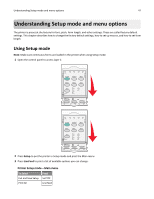Lexmark Forms Printer 2581 User Guide - Page 48
Changing menu settings (an example), Set TOF, Pitch, Return to, Main menu, Setup, Micro
 |
View all Lexmark Forms Printer 2581 manuals
Add to My Manuals
Save this manual to your list of manuals |
Page 48 highlights
Understanding Setup mode and menu options 48 To Select Press Forms Macro Options Macro Data Options Micro Control Options Micro Emulation Options Interface Options Setup Pitch 4 Select any option from the Main menu by pressing the corresponding button. Note: A new menu will print each time you press a button, displaying the new selection. 5 After you make all your selections, the printer will print a page with your changes reflected. 6 Press Set TOF until the printer returns to the Main menu, or press Pitch from any menu containing a Return to Main menu selection. 7 Press Set TOF again to exit Setup mode. New settings are saved only when the printer exits Setup mode. Note: If the printer runs out of paper while you are using Setup mode, load more paper into the Tractor pins, and then press Setup to continue. Changing menu settings (an example) Note: Make sure continuous forms are loaded in the printer when using Setup mode. The following is an example of how to change the Menu Language setting. 1 With the printer in Setup mode, press Micro to print the Control Options menu. 2 Press Pitch to print more Control Options. Control Options Current Press Return to Main menu Off Set TOF Uni‑Dir Printing On LineFeed Auto Ready Cut Sheet Enabled Macro Paper Out Alarm Bi‑Di alignment Enabled Micro Micro Demo Print Setup (More) Pitch 3 To change the Menu Language, press Macro. Control Options Current Press Return to Main menu English Set TOF Return to previous page Enabled LineFeed Menu Language Macro