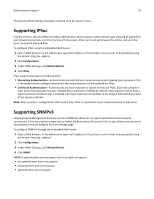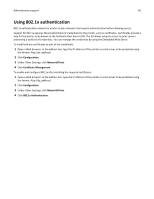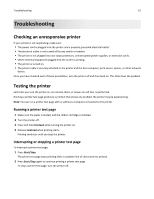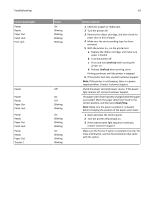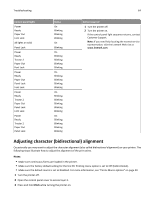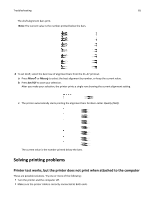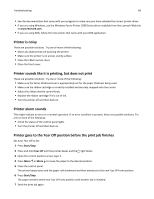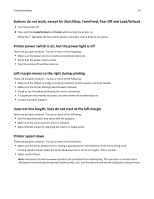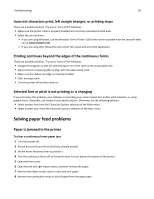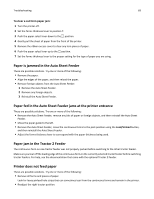Lexmark Forms Printer 2581 User Guide - Page 64
Adjusting character (bidirectional) alignment
 |
View all Lexmark Forms Printer 2581 manuals
Add to My Manuals
Save this manual to your list of manuals |
Page 64 highlights
Troubleshooting 64 Control panel lights Power Ready Paper Out Font Lock All lights on solid Panel Lock Power Ready Tractor 2 Paper Out Font Lock Power Ready Paper Out Panel Lock Font Lock Power Ready Tractor 2 Paper Out Panel Lock Font Lock Power Ready Tractor 2 Paper Out Panel Lock Status On Blinking Blinking Blinking On Blinking On Blinking Blinking Blinking Blinking On Blinking Blinking Blinking Blinking On Blinking Blinking Blinking Blinking Blinking On Blinking Blinking Blinking Blinking Action required 1 Turn the printer off. 2 Turn the printer on. If the control panel light sequence returns, contact Customer Support. Note: If you need help locating the nearest service representative, visit the Lexmark Web site at www.lexmark.com. Adjusting character (bidirectional) alignment Occasionally you may want to adjust the character alignment (also called bidirectional alignment) on your printer. The following steps illustrate how to adjust the alignment of the print wires. Notes: • Make sure continuous forms are loaded in the printer. • Make sure the factory default setting for the Uni‑Dir Printing menu option is set to Off (bidirectional). • Make sure the default macro is set to Disabled. For more information, see "Forms Macro options" on page 50. 1 Turn the printer off. 2 Open the control panel cover to access layer 2. 3 Press and hold Pitch while turning the printer on.