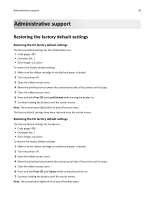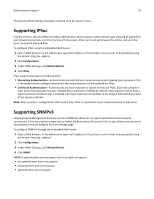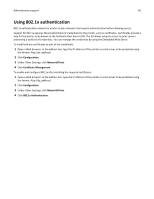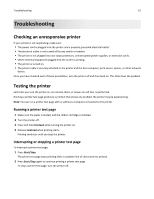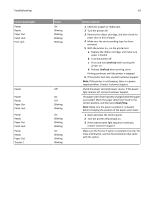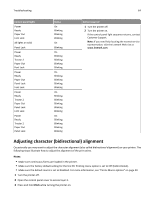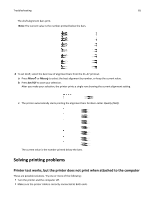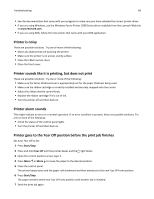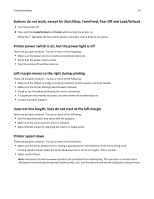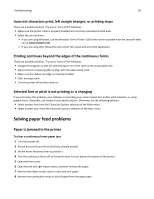Lexmark Forms Printer 2581 User Guide - Page 63
LineFeed, Start/Stop, Control panel lights, Status, Action required
 |
View all Lexmark Forms Printer 2581 manuals
Add to My Manuals
Save this manual to your list of manuals |
Page 63 highlights
Troubleshooting Control panel lights Power Ready Paper Out Panel Lock Font Lock Status On Blinking Blinking Blinking Blinking Power Power Ready Paper Out Panel Lock Power Ready Paper Out Panel Lock Power Ready Paper Out Tractor 2 Off On Off Blinking Blinking On Blinking Blinking Blinking On Blinking Blinking Blinking 63 Action required 1 Check for a paper or ribbon jam. 2 Turn the printer off. 3 Remove the ribbon cartridge, and then check for paper dust or bits of paper. 4 Make sure the carrier packing tape has been removed. 5 With the printer on, run the printer test. a Replace the ribbon cartridge, and make sure paper is loaded. b Turn the printer off. c Press and hold LineFeed while turning the printer on. d Release LineFeed when printing starts. Printing continues until the printer is stopped. 6 If the printer test fails, contact Customer Support. Note: If the printer is not beeping, there is a power supply problem. Contact Customer Support. Check the power cord and power source. If the power light remains off, contact Customer Support. The paper select lever has been changed while the paper was loaded. Move the paper select lever back to the correct position, and then press Start/Stop. Note: Make sure the paper is parked or unloaded before changing the position of the paper select lever. 1 Open and close the control panel. 2 Turn the printer off and back on. 3 If the control panel light sequence continues, contact Customer Support. Make sure the Tractor 2 option is installed correctly. For more information, see the documentation that came with the option.