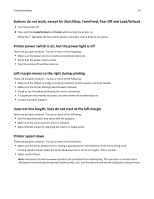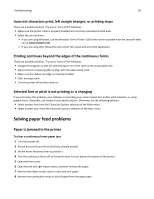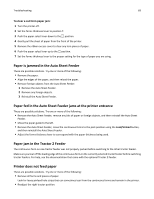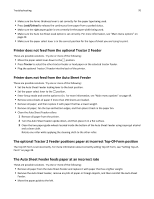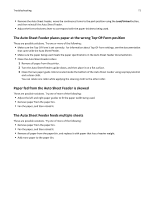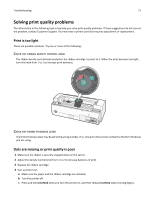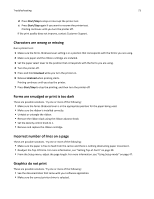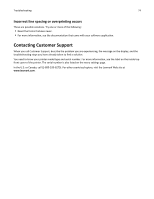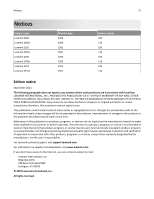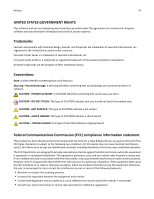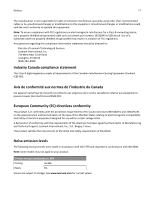Lexmark Forms Printer 2581 User Guide - Page 72
Solving print quality problems, Print is too light, Check the ribbon density control knob
 |
View all Lexmark Forms Printer 2581 manuals
Add to My Manuals
Save this manual to your list of manuals |
Page 72 highlights
Troubleshooting 72 Solving print quality problems The information in the following topics may help you solve print quality problems. If these suggestions do not correct the problem, contact Customer Support. You may have a printer part that requires adjustment or replacement. Print is too light These are possible solutions. Try one or more of the following: CHECK THE RIBBON DENSITY CONTROL KNOB The ribbon density control knob located on the ribbon cartridge is preset to 1. When the print becomes too light, turn the knob from 1 to 2 to increase print darkness. CHECK THE FORMS THICKNESS LEVER The forms thickness lever may be set to the wrong number. If so, move it to the correct number for the form thickness you are using. Dots are missing or print quality is poor 1 Make sure the ribbon is securely snapped down on the carrier. 2 Adjust the density control knob from 1 to 2 to increase darkness of print. 3 Replace the ribbon cartridge. 4 Run a printer test. a Make sure the paper and the ribbon cartridge are installed. b Turn the printer off. c Press and hold LineFeed while you turn the printer on, and then release LineFeed when printing begins.