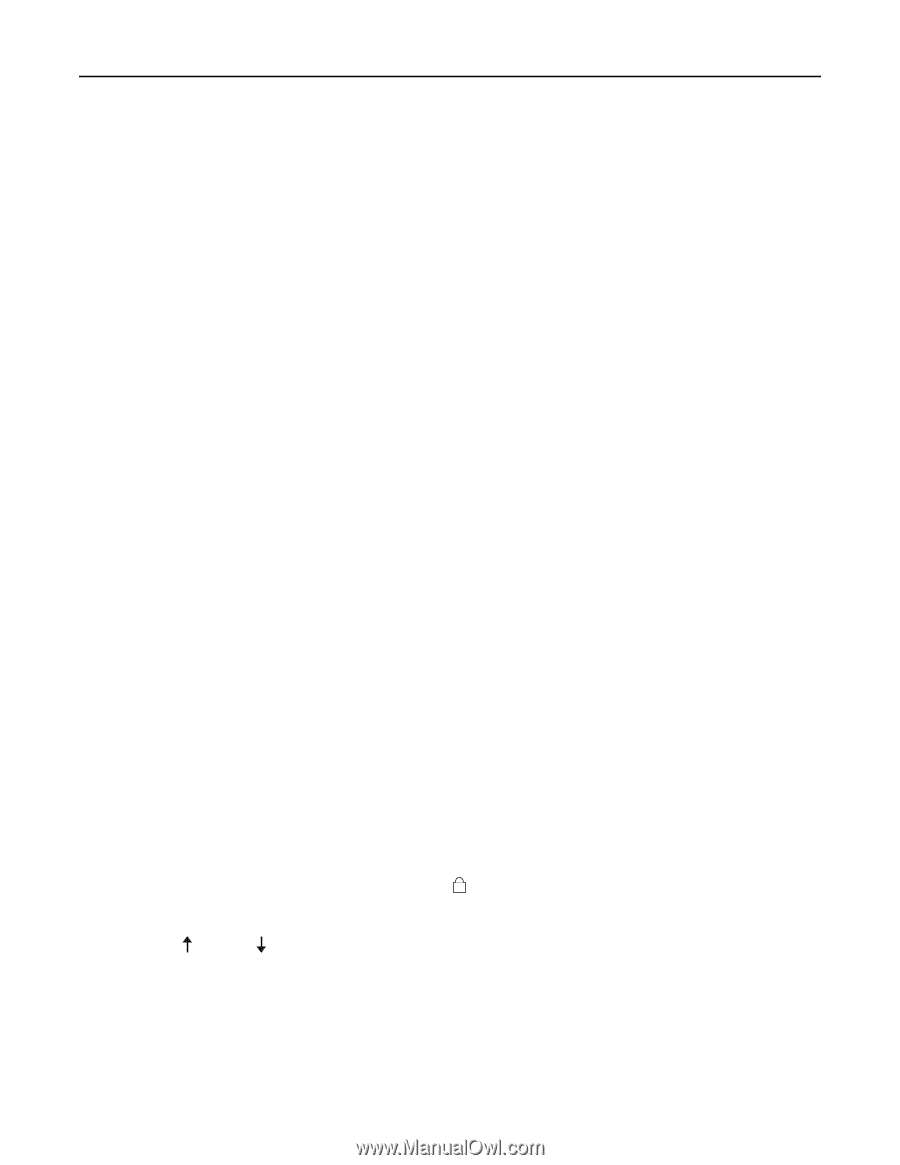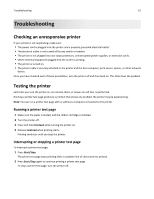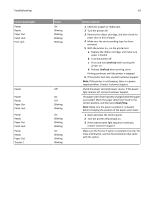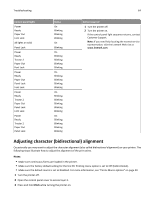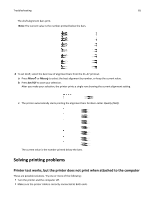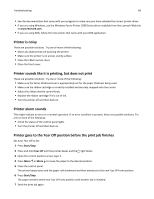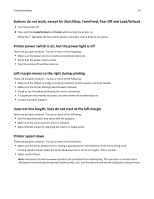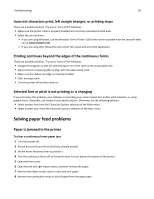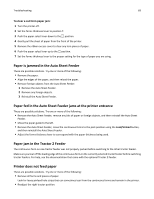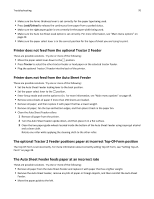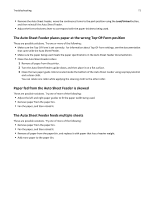Lexmark Forms Printer 2581 User Guide - Page 66
Printer is noisy, Printer sounds like it is printing, but does not print, Printer alarm sounds - windows 7
 |
View all Lexmark Forms Printer 2581 manuals
Add to My Manuals
Save this manual to your list of manuals |
Page 66 highlights
Troubleshooting 66 • See the documentation that came with your program to make sure you have selected the correct printer driver. • If you are using Windows, use the Windows Forms Printer 2500 Series driver available from the Lexmark Web site at www.lexmark.com. • If you are using DOS, follow the instructions that came with your DOS application. Printer is noisy These are possible solutions. Try one of more of the following: • Move any objects that are touching the printer. • Make sure the printer is on a level, sturdy surface. • Close the ribbon access cover. • Close the front cover. Printer sounds like it is printing, but does not print These are possible solutions. Try one or more of the following: • Make sure the forms thickness lever is appropriately set for the paper thickness being used. • Make sure the ribbon cartridge is correctly installed and securely snapped onto the carrier. • Adjust the ribbon density control knob. • Replace the ribbon cartridge if it is out of ink. • Turn the printer off and then back on. Printer alarm sounds This might indicate an error or a normal operation. If an error condition is present, these are possible solutions. Try one or more of the following: • Check the status of the control panel lights. • Turn the printer off and then back on. Printer goes to the Tear Off position before the print job finishes Set Auto Tear Off to On: 1 Press Start/Stop. 2 Press and hold Tear Off until the printer beeps and the light blinks. 3 Open the control panel to access layer 2. 4 Press Micro or Micro to move the paper to the desired position. 5 Close the control panel. The printer beeps twice and the paper rolls backward and then advances to the new Top‑Of‑Form position. 6 Press Start/Stop. The paper remains at the new Top‑Of‑Form position until another job is initiated. 7 Send the print job again.