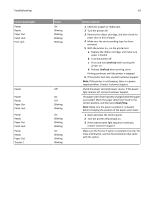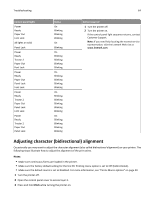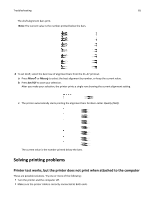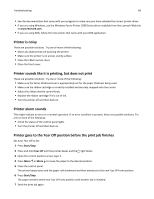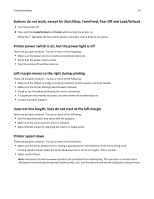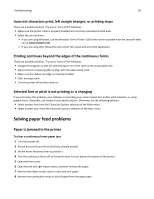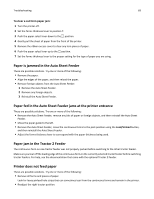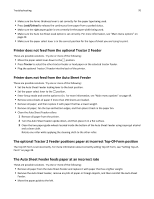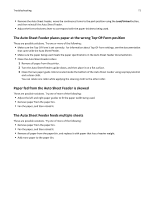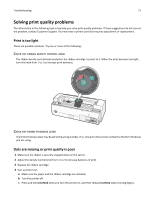Lexmark Forms Printer 2581 User Guide - Page 67
Buttons do not work, except for Start/Stop, FormFeed, Tear Off and Load/Unload
 |
View all Lexmark Forms Printer 2581 manuals
Add to My Manuals
Save this manual to your list of manuals |
Page 67 highlights
Troubleshooting 67 Buttons do not work, except for Start/Stop, FormFeed, Tear Off and Load/Unload 1 Turn the printer off. 2 Press and hold Load/Unload and Tractor while turning the printer on. When the light goes off, the control panel is unlocked, and all buttons are active. Printer power switch is on, but the power light is off These are possible solutions. Try one of more of the following: • Make sure the power cord is correctly connected at both ends. • Verify that the power source works. • Turn the printer off and then back on. Left margin moves to the right during printing These are possible solutions. Try one or more of the following: • Make sure the ribbon cartridge is properly installed, and the paper is correctly loaded. • Make sure the carrier packing tape has been removed. • Check to see if anything is blocking the carrier movement. • If a paper jam has recently occurred, turn the printer off and then back on. • Contact Customer Support. Incorrect line length; lines do not start at the left margin These are possible solutions. Try one or more of the following: • See the documentation that came with the program. • Make sure the correct printer driver is selected. • Adjust the left margin by adjusting the tractor or paper guide. Printer speed slows These are possible solutions. Try one of more of the following: • Make sure the forms thickness lever setting is appropriate for the thickness of the forms being used. Printing speed is slower when the forms thickness lever is set at 4 or higher. This is normal. • Select resident fonts. Note: Automatic thermal slowdown protects the printhead from overheating. This operation is normal and is affected by the print type being used (letter quality, etc.) and the amount and density of graphics being printed.