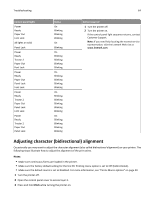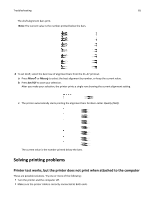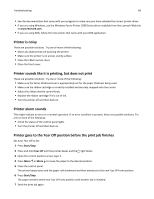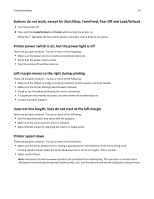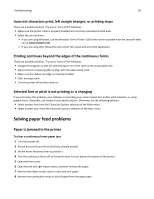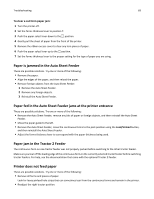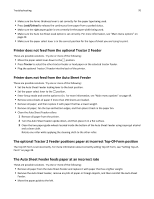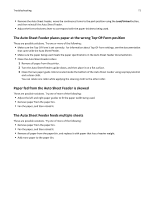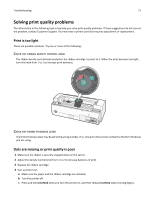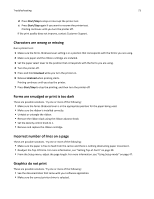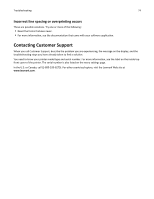Lexmark Forms Printer 2581 User Guide - Page 69
Paper is jammed in the Auto Sheet Feeder
 |
View all Lexmark Forms Printer 2581 manuals
Add to My Manuals
Save this manual to your list of manuals |
Page 69 highlights
Troubleshooting 69 To clear a cut form paper jam: 1 Turn the printer off. 2 Set the forms thickness lever to position 7. 3 Push the paper select lever down to the position. 4 Gently pull the sheet of paper from the front of the printer. 5 Remove the ribbon access cover to clear any torn pieces of paper. 6 Push the paper select lever up to the position. 7 Set the forms thickness lever to the proper setting for the type of paper you are using. Paper is jammed in the Auto Sheet Feeder These are possible solutions. Try one or more of the following: • Remove the paper. • Align the edges of the paper, and then reload the paper. • Remove foreign objects from the Auto Sheet Feeder: 1 Remove the Auto Sheet Feeder. 2 Remove any foreign objects. 3 Reinstall the Auto Sheet Feeder. Paper fed in the Auto Sheet Feeder jams at the printer entrance These are possible solutions. Try one or more of the following: • Remove the Auto Sheet Feeder, remove any bits of paper or foreign objects, and then reinstall the Auto Sheet Feeder. • Move the paper guide to the left. • Remove the Auto Sheet Feeder, move the continuous forms to the park position using the Load/Unload button, and then reinstall the Auto Sheet Feeder. • Adjust the forms thickness lever to correspond with the paper thickness being used. Paper jam in the Tractor 2 Feeder The continuous form on one tractor feeder was not properly parked before switching to the other tractor feeder. Make sure you tear off the leading edge of the continuous form on the currently selected tractor feeder before switching tractor feeders. For help, see the documentation that came with the optional Tractor 2 Feeder. Printer does not feed paper These are possible solutions. Try one or more of the following: • Remove all forms and pieces of paper. Look for loose pinfeed hole strips that can sometimes tear from the continuous forms and remain in the printer. • Readjust the right tractor position.