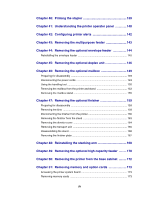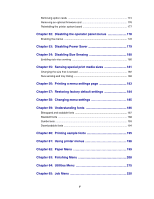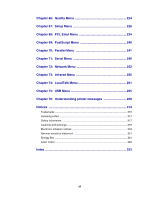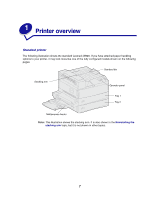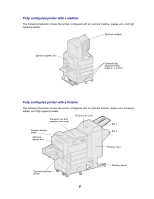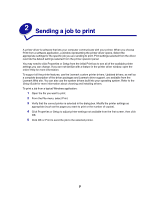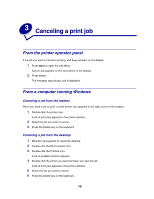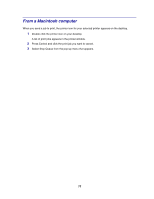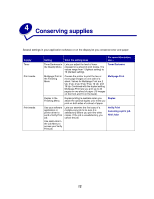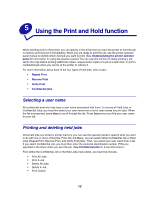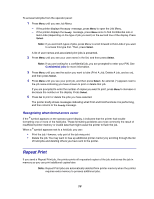Lexmark W820 User's Guide - Page 11
Sending a job to print - driver
 |
UPC - 734646210508
View all Lexmark W820 manuals
Add to My Manuals
Save this manual to your list of manuals |
Page 11 highlights
2 Sending a job to print A printer driver is software that lets your computer communicate with your printer. When you choose Print from a software application, a window representing the printer driver opens. Select the appropriate settings for the specific job you are sending to print. Print settings selected from the driver override the default settings selected from the printer operator panel. You may need to click Properties or Setup from the initial Print box to see all of the available printer settings you can change. If you are not familiar with a feature in the printer driver window, open the online Help for more information. To support all the printer features, use the Lexmark custom printer drivers. Updated drivers, as well as a complete description of the driver packages and Lexmark driver support, are available from the Lexmark Web site. You can also use the system drivers built into your operating system. Refer to the Setup Guide for more information about choosing and installing drivers. To print a job from a typical Windows application: 1 Open the file you want to print. 2 From the File menu, select Print. 3 Verify that the correct printer is selected in the dialog box. Modify the printer settings as appropriate (such as the pages you want to print or the number of copies). 4 Click Properties or Setup to adjust printer settings not available from the first screen, then click OK. 5 Click OK or Print to send the job to the selected printer. 9