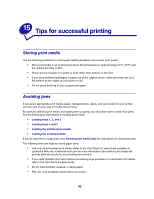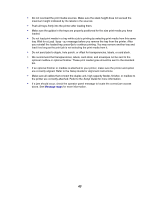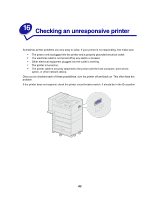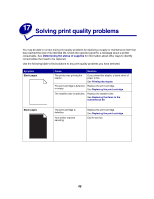Lexmark W820 User's Guide - Page 43
Staple position mapping for the Auto value, Stapling and offsetting, Stapling and bin usage
 |
UPC - 734646210508
View all Lexmark W820 manuals
Add to My Manuals
Save this manual to your list of manuals |
Page 43 highlights
ABC Staple position mapping for the Auto value A3, A4, A5, JIS B4, JIS B5, Executive, Letter, Legal, and 11x17 Portrait Landscape ABC Stapling and offsetting The finisher cannot staple and offset a print job. If both functions are selected, the printer staples the job, but does not offset it. Note: You cannot offset, but stapling can occur in 3 different positions. Based on the staple position selected, the offset stack is positioned differently in the tray. The standard bin and finisher bin 2 are capable of accepting offset print jobs. Stapling and bin usage Stapled jobs are sent to finisher bin 2. Finishing and bin linking The finisher stacks all stapled jobs in bin 2. Offset jobs go to in bin 2 first until it is full and the jobs go to the standard bin when the bins are linked. If bin 1 and bin 2 are linked and bin 2 is full, the printer reports that bin 1 is also full even if it is empty. In this case, the printer assumes there is no bin available to perform the finishing functions requested by the print job because the bin is full. To clear the message, remove the stack of paper from the bin. The printer can then receive additional stapled or offset jobs. For more information, see Linking bins. Hole punching Select On as the value for the Hole Punch menu item in the Finishing Menu to punch holes along the edge of all printed output. Select Hole Punch from the printer driver to punch holes only in output for a specific job. Bins 1 and 2 are capable of accepting hole punched print jobs. 41