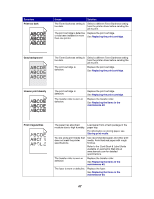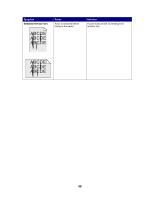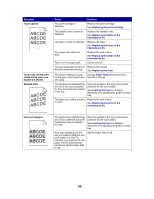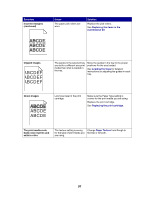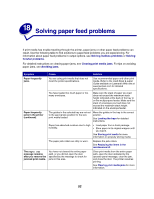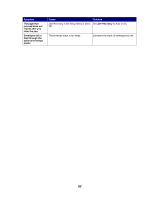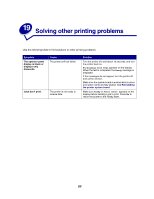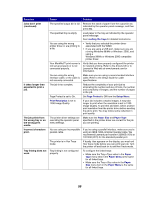Lexmark W820 User's Guide - Page 54
Solving paper feed problems - feed rollers
 |
UPC - 734646210508
View all Lexmark W820 manuals
Add to My Manuals
Save this manual to your list of manuals |
Page 54 highlights
18 Solving paper feed problems If print media has trouble traveling through the printer, paper jams or other paper feed problems can result. Use the following table to find solutions to paper feed problems you are experiencing. For information about paper feed problems in output options, see Solving mailbox problems or Solving finisher problems. For detailed instructions on clearing paper jams, see Clearing print media jams. For tips on avoiding paper jams, see Avoiding jams. Symptom Cause Solution Paper frequently jams. You are using print media that does not meet the printer specifications. Use recommended paper and other print media. Refer to the Card Stock & Label Guide available on Lexmark's Web site at www.lexmark.com for detailed specifications. You have loaded too much paper or too many envelopes. Make sure the stack of paper you load does not exceed the maximum stack height indicated at the back of the tray or on the multipurpose feeder. Make sure the stack of envelopes you load does not exceed the maximum stack height indicated on the envelope feeder. Paper frequently jams in the printer (continued). The guides in the selected tray are not set to the appropriate position for the size print media loaded. Move the guides in the tray to the correct position. See Loading the trays for detailed instructions. Paper has absorbed moisture due to high humidity. • Load paper from a fresh package. • Store paper in its original wrapper until you load it. See Storing print media for more information on properly storing media. The paper pick rollers are dirty or worn. Replace the pick rollers. See Replacing the items in the maintenance kit. The Paper Jam message remains after you remove the jammed print media. You have not cleared the entire paper path, or you did not open the door specified by the message to check for jams in this area. Clear print media from the entire paper path, open the door indicated by the operator panel message, clear the jam, and close the door. The printer resumes printing. See Clearing print media jams for more information. 52