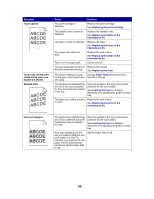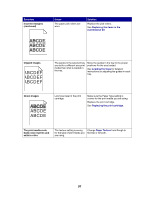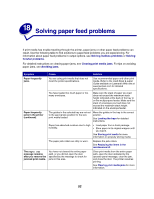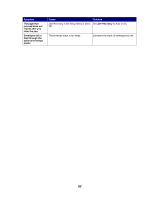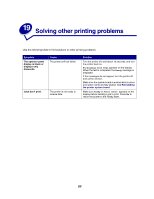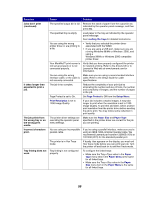Lexmark W820 User's Guide - Page 57
Loading the trays, Protect, Setup Menu, Print Resolution, Paper Size, Paper Type, Paper, Paper
 |
UPC - 734646210508
View all Lexmark W820 manuals
Add to My Manuals
Save this manual to your list of manuals |
Page 57 highlights
Symptom Jobs don't print (continued). It takes longer than expected to print a job. The job prints from the wrong tray or on the wrong print media. Incorrect characters print. Tray linking does not work. Cause Solution The specified output bin is full. Remove the stack of paper from the output bin as indicated by the operator panel message, and then press Go. The specified tray is empty. Load paper in the tray as indicated by the operator panel message. See Loading the trays for detailed instructions. You are using the wrong printer driver or are printing to a file. • Verify that you selected the printer driver associated with the W820. • If you are using a USB port, make sure you are running Windows 98/Me or Windows 2000, and using a Windows 98/Me or Windows 2000 compatible printer driver. Your MarkNet™ print server is not set up properly or is not connected properly. Verify that you have properly configured the printer for network printing. Refer to the drivers CD or to Lexmark's Web site at www.lexmark.com for information. You are using the wrong Make sure you are using a recommended interface interface cable, or the cable is cable. Refer to the Setup Guide for cable not securely connected. specifications. The job is too complex. Reduce the complexity of your print job by eliminating the number and size of fonts, the number and complexity of images, and the number of pages in the job. Page Protect is set to On. Set Page Protect to Off from the Setup Menu. Print Resolution is set to 1200 Image Quality. If your job includes complex images, it may take longer to print when the resolution is set to 1200 Image Quality. To print the job faster, select another print resolution from the printer driver before sending the job to print. You may notice some reduction in print quality. The printer driver settings are overriding the operator panel menu settings. Make sure the Paper Size and Paper Type specified in the printer driver are correct for the job you are printing. You are using an incompatible parallel cable. If you're using a parallel interface, make sure you're using an IEEE 1284-compliant parallel cable. We recommend Lexmark part number 1329605 (10 ft) or 1427498 (20 ft) for the standard parallel port. The printer is in Hex Trace mode. If Ready Hex appears on the display, you must exit Hex Trace mode before you can print your job. Turn the printer off and back on to exit Hex Trace mode. Tray linking is not configured properly. To configure the linked trays: • Make sure the Tray x Type value in the Paper Type menu item in the Paper Menu is the same for all linked trays. • Make sure the Tray x Size value in the Paper Size menu item in the Paper Menu is the same for all linked trays. 55