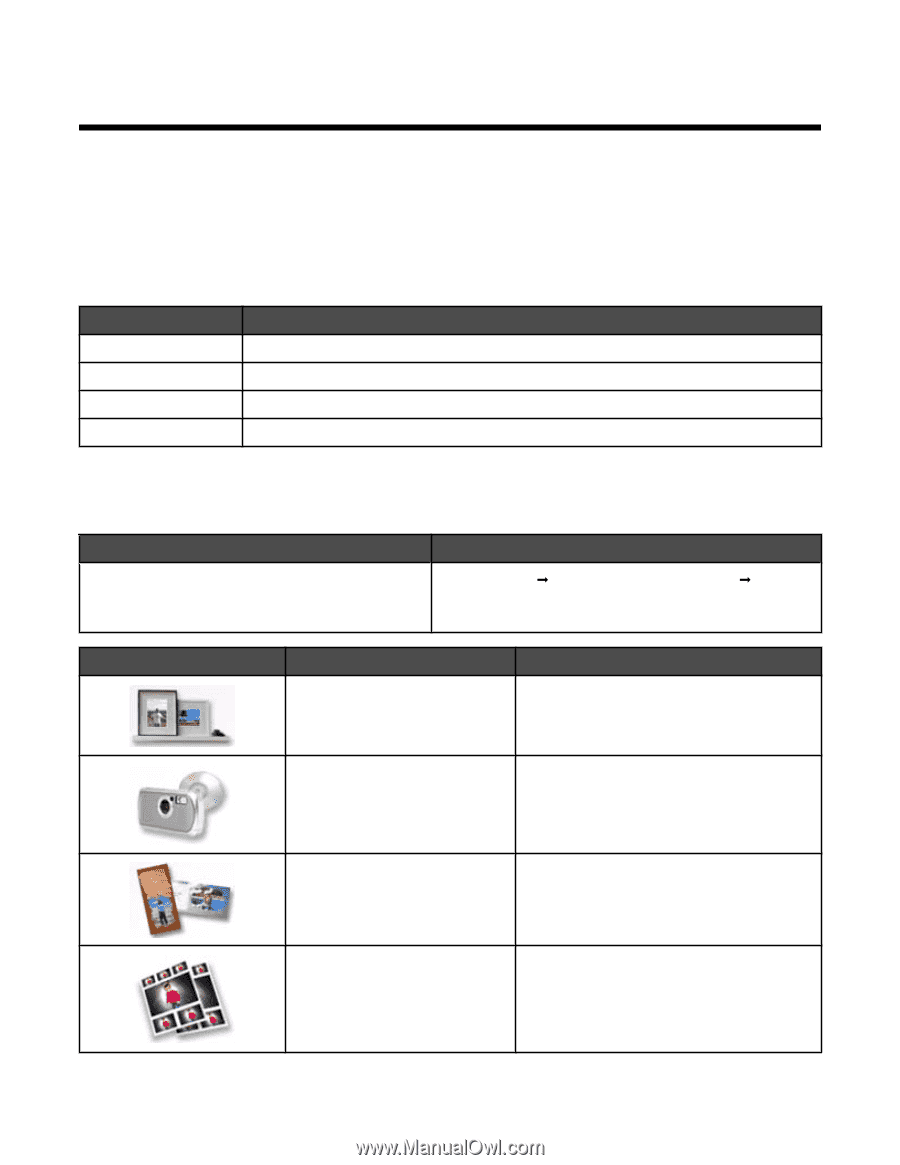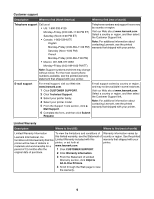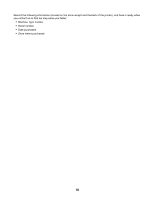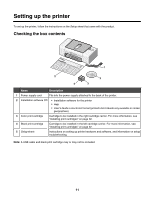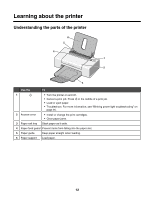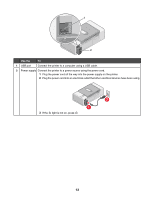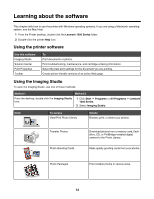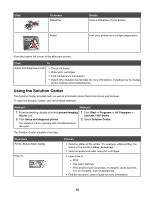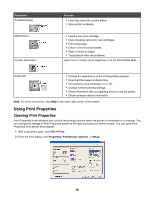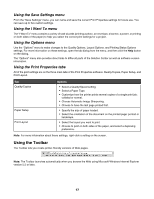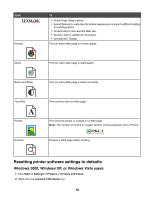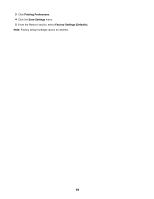Lexmark Z1300 User's Guide - Page 14
Learning about the software, Using the printer software, Using the Imaging Studio - software download
 |
UPC - 734646022743
View all Lexmark Z1300 manuals
Add to My Manuals
Save this manual to your list of manuals |
Page 14 highlights
Learning about the software This chapter tells how to use the printer with Windows operating systems. If you are using a Macintosh operating system, see the Mac Help: 1 From the Finder desktop, double-click the Lexmark 1300 Series folder. 2 Double-click the printer Help icon. Using the printer software Use this software Imaging Studio Solution Center Print Properties Toolbar To Print documents or photos. Find troubleshooting, maintenance, and cartridge-ordering information. Select the best print settings for the document you are printing. Create printer-friendly versions of an active Web page. Using the Imaging Studio To open the Imaging Studio, use one of these methods: Method 1 Method 2 From the desktop, double-click the Imaging Studio icon. 1 Click Start ΠPrograms or All Programs ΠLexmark 1300 Series. 2 Select Imaging Studio. Click To access View/Print Photo Library Details Browse, print, or share your photos. Transfer Photos Photo Greeting Cards Download photos from a memory card, flash drive, CD, or PictBridge-enabled digital camera to the Photo Library. Make quality greeting cards from your photos. Photo Packages Print multiple photos in various sizes. 14