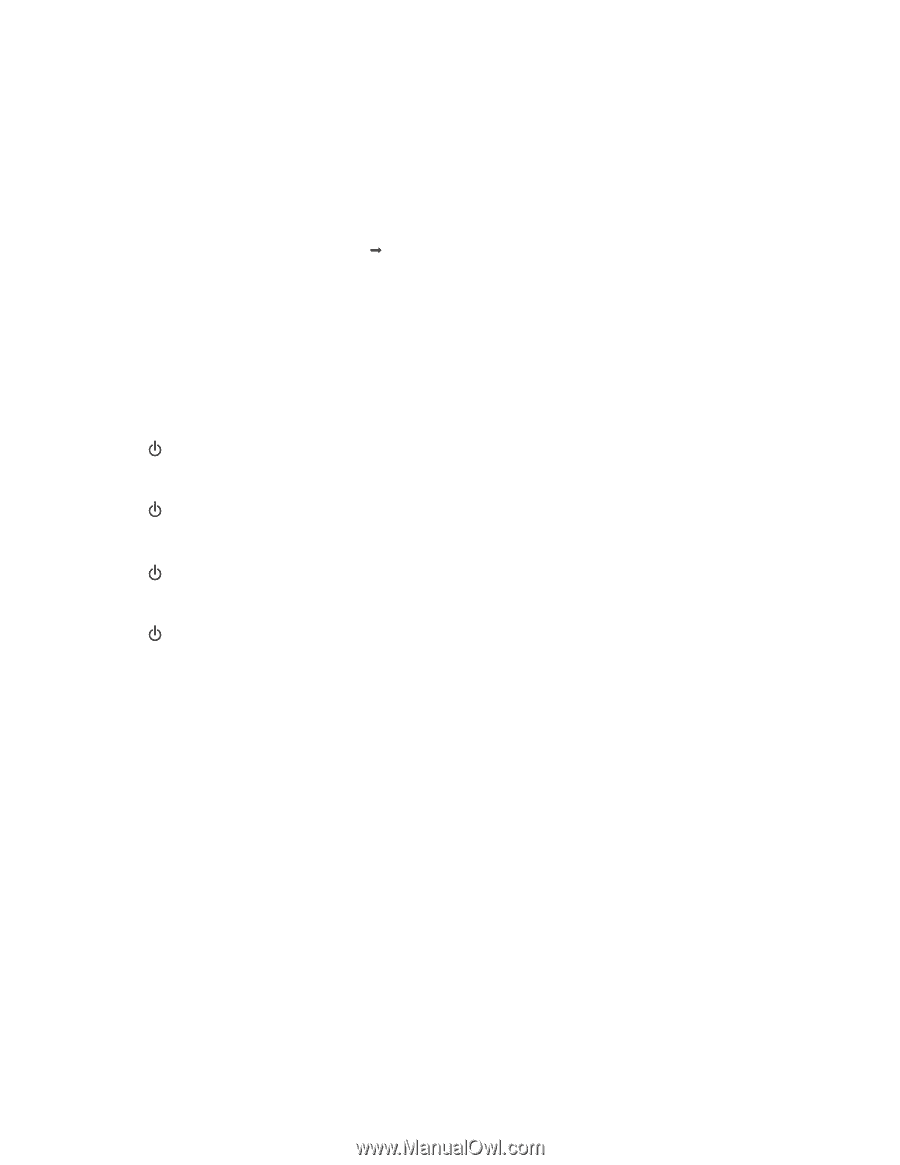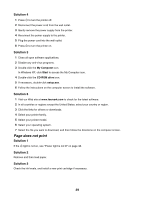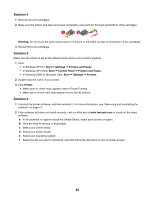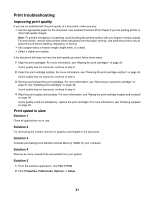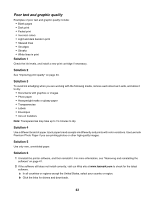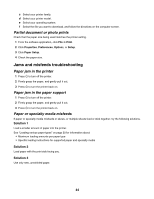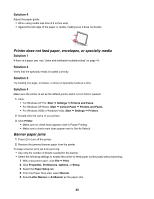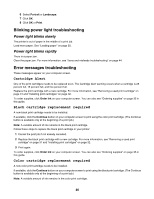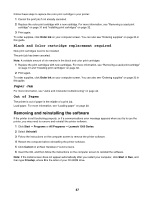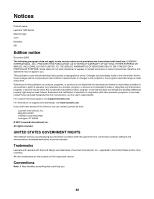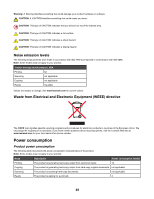Lexmark Z1300 User's Guide - Page 44
Partial document or photo prints, Jams and misfeeds troubleshooting, Paper jam in the printer - printer software download
 |
UPC - 734646022743
View all Lexmark Z1300 manuals
Add to My Manuals
Save this manual to your list of manuals |
Page 44 highlights
c Select your printer family. d Select your printer model. e Select your operating system. f Select the file you want to download, and follow the directions on the computer screen. Partial document or photo prints Check that the paper size being used matches the printer setting. 1 From the software application, click File Œ Print. 2 Click Properties, Preferences, Options, or Setup. 3 Click Paper Setup. 4 Check the paper size. Jams and misfeeds troubleshooting Paper jam in the printer 1 Press to turn off the printer. 2 Firmly grasp the paper, and gently pull it out. 3 Press to turn the printer back on. Paper jam in the paper support 1 Press to turn off the printer. 2 Firmly grasp the paper, and gently pull it out. 3 Press to turn the printer back on. Paper or specialty media misfeeds If paper or specialty media misfeeds or skews, or multiple sheets feed or stick together, try the following solutions. Solution 1 Load a smaller amount of paper into the printer. See "Loading various paper types" on page 20 for information about: • Maximum loading amounts per paper type • Specific loading instructions for supported paper and specialty media Solution 2 Load paper with the print side facing you. Solution 3 Use only new, unwrinkled paper. 44