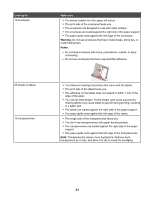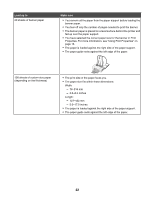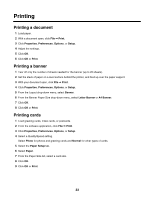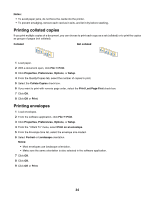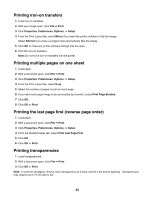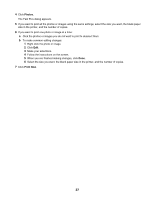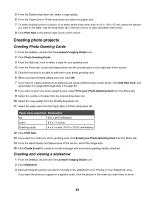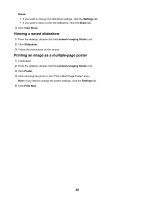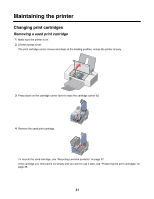Lexmark Z1300 User's Guide - Page 26
Printing a Web Printing photos or images from a Web Lexmark, Setup, Preview, Print
 |
UPC - 734646022743
View all Lexmark Z1300 manuals
Add to My Manuals
Save this manual to your list of manuals |
Page 26 highlights
Printing a Web page You can use the Toolbar to create a printer-friendly version of any Web page. 1 Load paper. 2 Open a Web page using Microsoft Internet Explorer 5.5 or later. 3 If you want to check or change your print settings: a From the toolbar area, click Lexmark Œ Page Setup. b Adjust the print settings. c Click OK. Note: For additional print setting options, see "Using Print Properties" on page 16. 4 If you want to view the Web page before printing: a Click Preview. b Use the toolbar options to scroll between pages, zoom in or out, or select whether to print text and images or text only. c Click: • Print or • Close, and continue to step 5. 5 If needed, select a print option from the Toolbar: • Normal • Quick • Black and White • Text Only Printing photos or images from a Web page 1 Load paper. For best results, use photo or heavyweight matte paper, with the glossy or printable side facing you. (If you are not sure which side is the printable side, see the instructions that came with the paper.) 2 Open a Web page with Microsoft Internet Explorer 5.5 or later. On the Toolbar, the number of photos valid for printing appears next to Photos. 3 If no number appears next to Photos: a From the Lexmark logo drop-down menu, select Options. b Select the Advanced tab. c Select a lower minimum photo size. d Click OK. The number of photos valid for printing appears next to Photos. 26