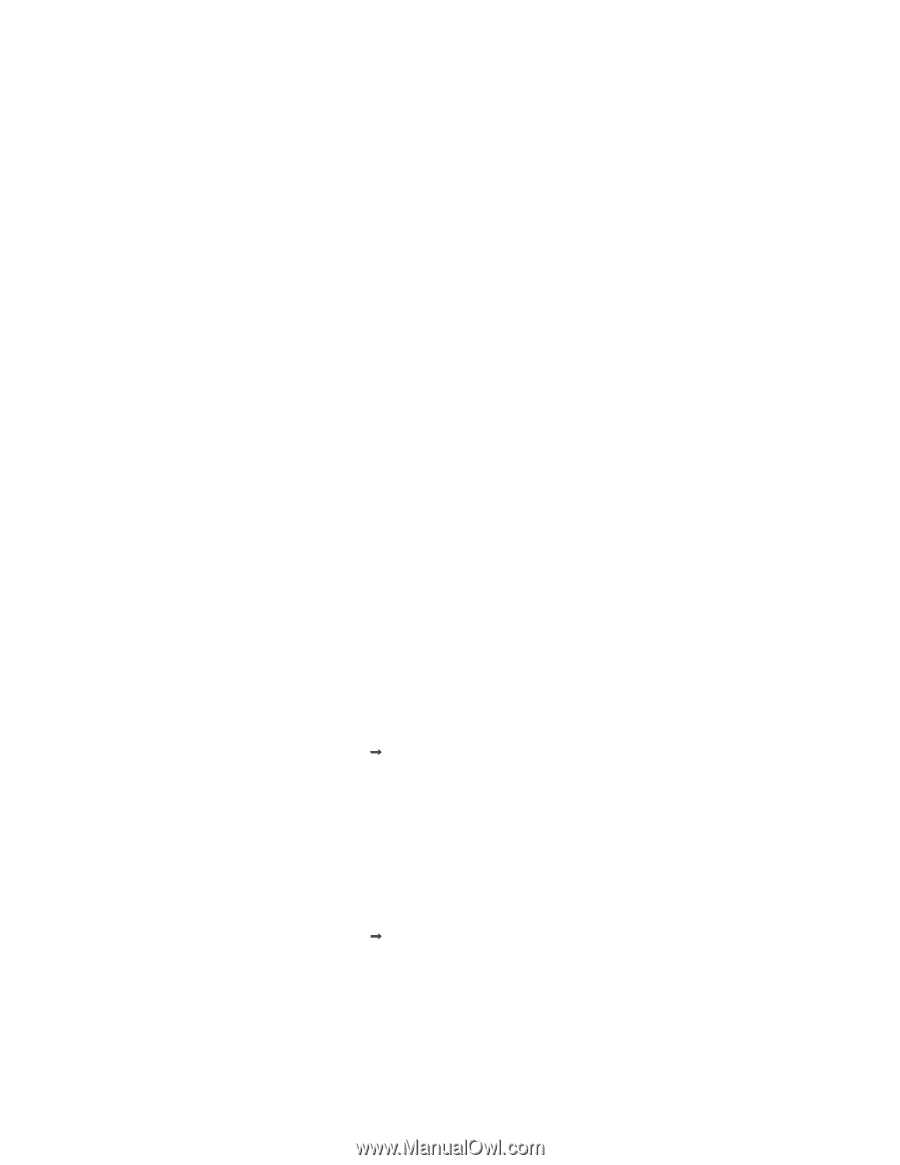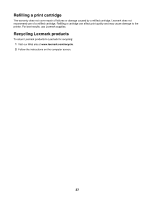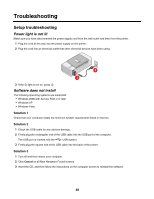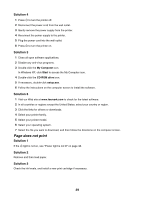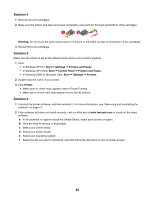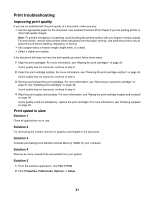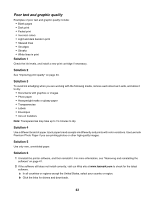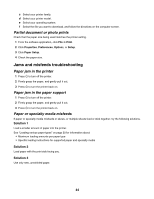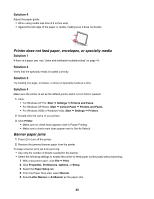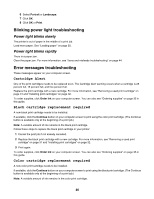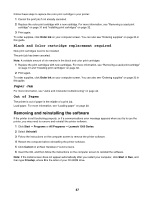Lexmark Z1300 User's Guide - Page 42
Printer does not print or respond, Poor quality at the edges of the Solution 6 - downloads
 |
UPC - 734646022743
View all Lexmark Z1300 manuals
Add to My Manuals
Save this manual to your list of manuals |
Page 42 highlights
3 Click Quality/Copies. 4 From the Quality/Speed area, select a lower print quality. Solution 6 1 Uninstall the printer software, and then reinstall it. For more information, see "Removing and reinstalling the software" on page 47. 2 If the software still does not install correctly, visit our Web site at www.lexmark.com to check for the latest software. a In all countries or regions except the United States, select your country or region. b Click the links for drivers and downloads. c Select your printer family. d Select your printer model. e Select your operating system. f Select the file you want to download, and follow the directions on the computer screen. Printer does not print or respond See "Page does not print" on page 39. Poor quality at the edges of the page Solution 1 Unless you are using the borderless feature, use these minimum print margin settings: • Left and right margins: - 6.35 mm (0.25 in.) for letter size paper - 3.37 mm (0.133 in.) for all paper sizes except letter • Top margin: 1.7 mm (0.067 in.) • Bottom margin: 12.7 mm (0.5 in.) Solution 2 Select the Borderless print feature. 1 From the software application, click File Œ Print. 2 Click Properties, Preferences, Options, or Setup. 3 Click Print Layout. 4 Click Borderless. Solution 3 Check that the paper size being used matches the printer setting. 1 From the software application, click File Œ Print. 2 Click Properties, Preferences, Options, or Setup. 3 Click Paper Setup. 4 Check the paper size. 42