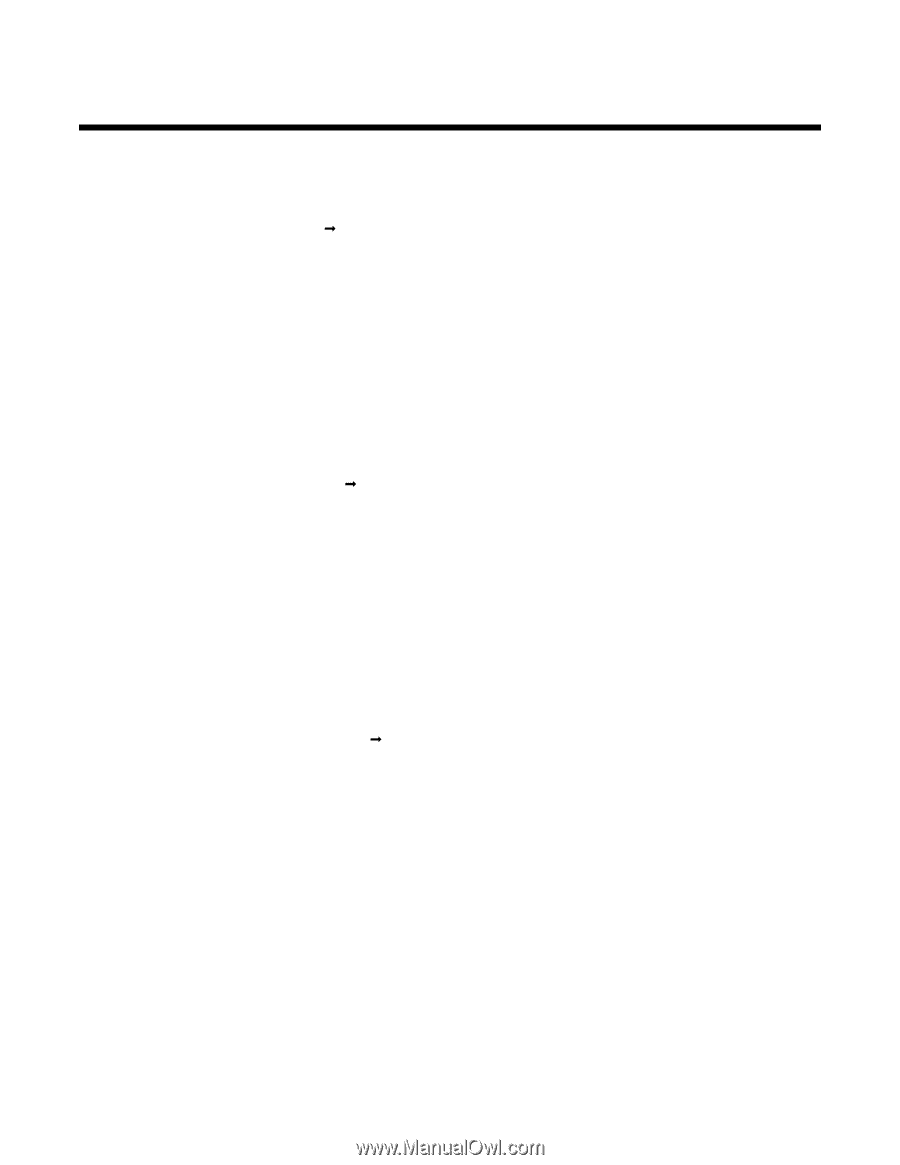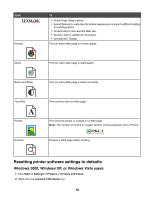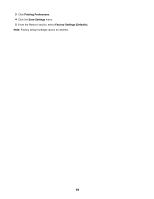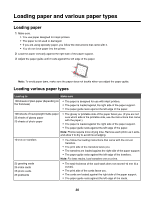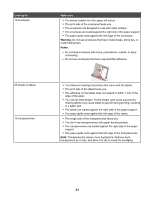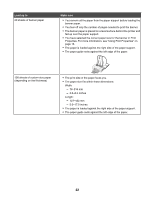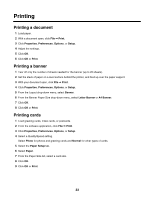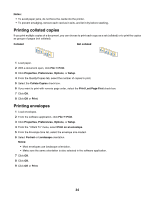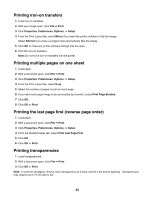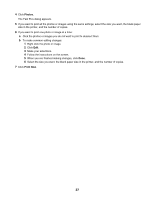Lexmark Z1300 User's Guide - Page 23
Printing, Printing a document, Printing a banner, Printing cards
 |
UPC - 734646022743
View all Lexmark Z1300 manuals
Add to My Manuals
Save this manual to your list of manuals |
Page 23 highlights
Printing Printing a document 1 Load paper. 2 With a document open, click File ΠPrint. 3 Click Properties, Preferences, Options, or Setup. 4 Adjust the settings. 5 Click OK. 6 Click OK or Print. Printing a banner 1 Tear off only the number of sheets needed for the banner (up to 20 sheets). 2 Set the stack of paper on a level surface behind the printer, and feed up over the paper support. 3 With your document open, click File ΠPrint. 4 Click Properties, Preferences, Options, or Setup. 5 From the Layout drop-down menu, select Banner. 6 From the Banner Paper Size drop-down menu, select Letter Banner or A4 Banner. 7 Click OK. 8 Click OK or Print. Printing cards 1 Load greeting cards, index cards, or postcards. 2 From the software application, click File ΠPrint. 3 Click Properties, Preferences, Options, or Setup. 4 Select a Quality/Speed setting. Select Photo for photos and greeting cards and Normal for other types of cards. 5 Select the Paper Setup tab. 6 Select Paper. 7 From the Paper Size list, select a card size. 8 Click OK. 9 Click OK or Print. 23