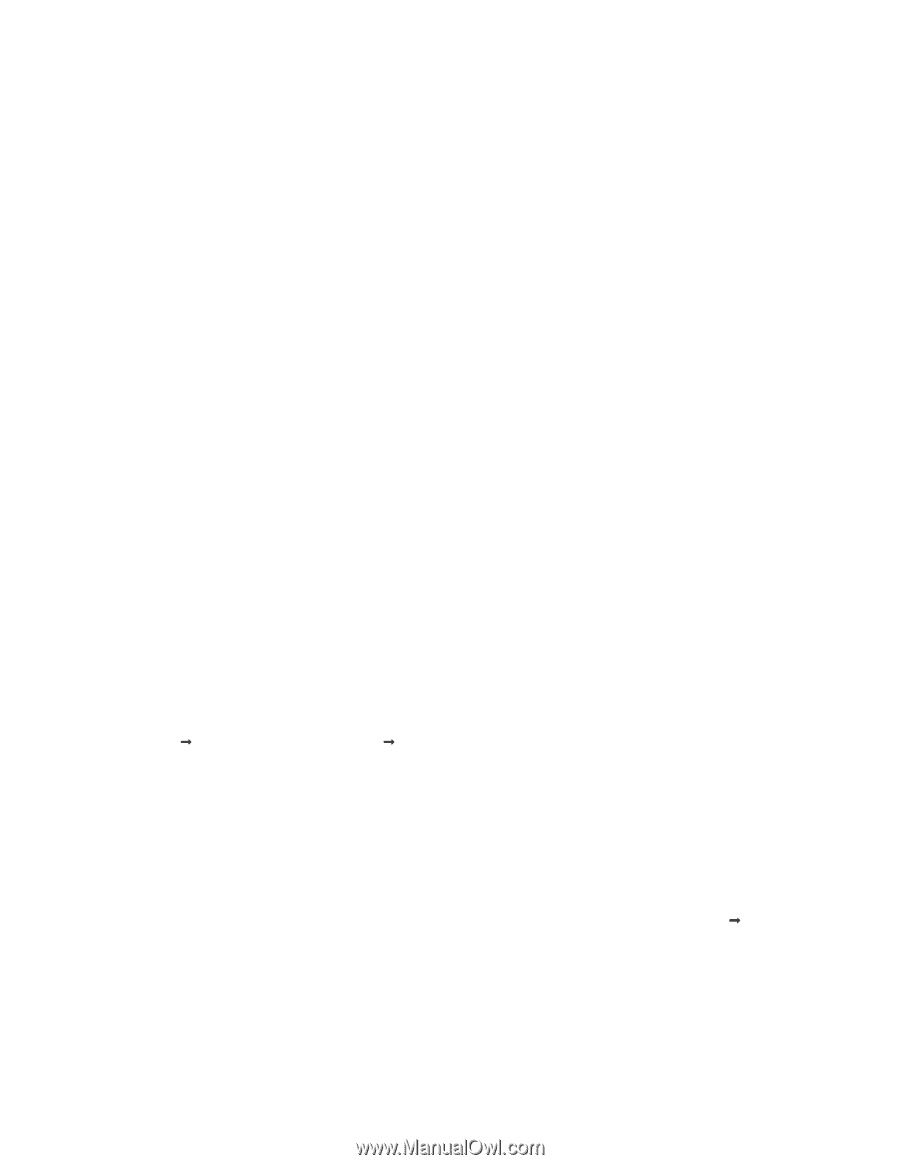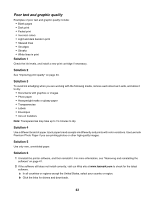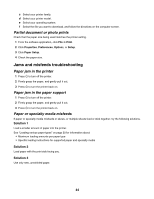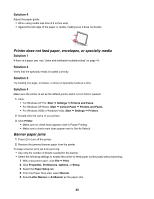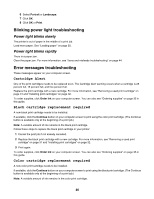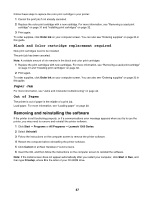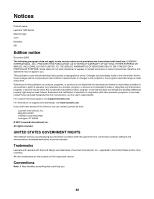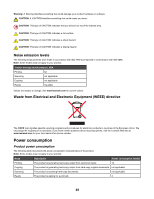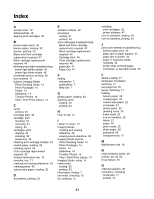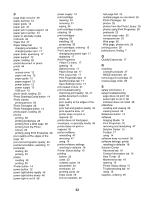Lexmark Z1300 User's Guide - Page 47
Black and Color cartridge replacement required, Paper Jam, Out of Paper - series
 |
UPC - 734646022743
View all Lexmark Z1300 manuals
Add to My Manuals
Save this manual to your list of manuals |
Page 47 highlights
Follow these steps to replace the color print cartridge in your printer: 1 Cancel the print job if not already canceled. 2 Replace the color print cartridge with a new cartridge. For more information, see "Removing a used print cartridge" on page 31 and "Installing print cartridges" on page 32. 3 Print again. To order supplies, click Order Ink on your computer screen. You can also see "Ordering supplies" on page 35 in this guide. Black and Color cartridge replacement required New print cartridges need to be installed. The print job has been canceled. Note: A variable amount of ink remains in the black and color print cartridges. 1 Replace the print cartridges with new cartridges. For more information, see "Removing a used print cartridge" on page 31 and "Installing print cartridges" on page 32. 2 Print again. To order supplies, click Order Ink on your computer screen. You can also see "Ordering supplies" on page 35 in this guide. Paper Jam For more information, see "Jams and misfeeds troubleshooting" on page 44. Out of Paper The printer is out of paper in the middle of a print job. Load paper. For more information, see "Loading paper" on page 20. Removing and reinstalling the software If the printer is not functioning properly, or if a communications error message appears when you try to use the printer, you may need to remove and reinstall the printer software. 1 Click Start ΠPrograms or All Programs ΠLexmark 1300 Series. 2 Select Uninstall. 3 Follow the instructions on the computer screen to remove the printer software. 4 Restart the computer before reinstalling the printer software. 5 Click Cancel on all New Hardware Found screens. 6 Insert the CD, and then follow the instructions on the computer screen to reinstall the software. Note: If the install screen does not appear automatically after you restart your computer, click Start ΠRun, and then type D:\setup, where D is the letter of your CD-ROM drive. 47