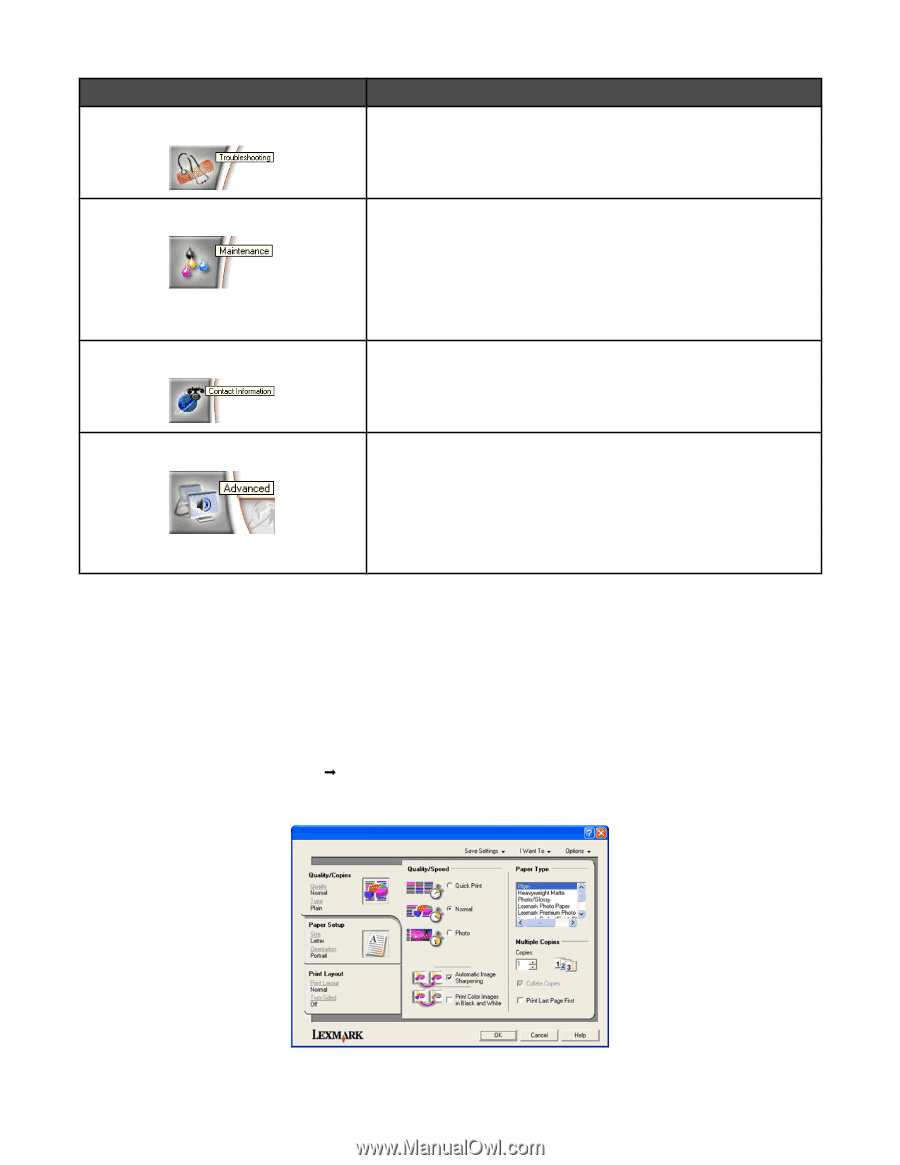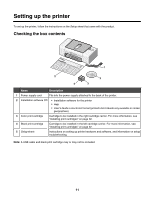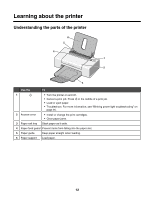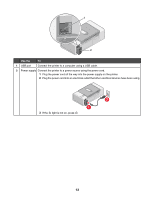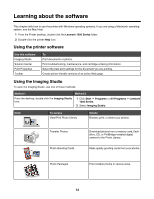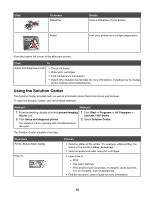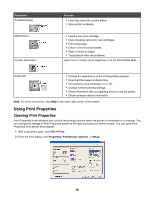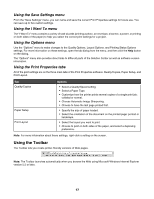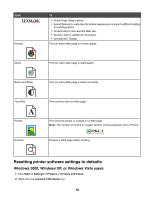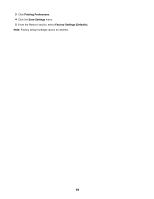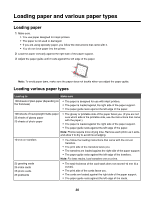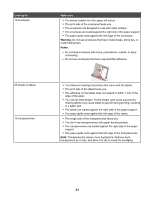Lexmark Z1300 User's Guide - Page 16
Using Print Properties - download
 |
UPC - 734646022743
View all Lexmark Z1300 manuals
Add to My Manuals
Save this manual to your list of manuals |
Page 16 highlights
From here Troubleshooting Maintenance Contact Information You can • Learn tips about the current status. • Solve printer problems. • Install a new print cartridge. • View shopping options for new cartridges. • Print a test page. • Clean to fix horizontal streaks. • Align to fix blurry edges. • Troubleshoot other ink problems. Learn how to contact us by telephone or on the World Wide Web. Advanced • Change the appearance of the Printing Status window. • Download the newest software files. • Turn printing voice notification on or off. • Change network printing settings. • Share information with us regarding how you use the printer. • Obtain software version information. Note: For more information, click Help in the lower right corner of the screen. Using Print Properties Opening Print Properties Print Properties is the software that controls the printing function when the printer is connected to a computer. You can change the settings in Print Properties based on the type of project you want to create. You can open Print Properties from almost any program: 1 With a document open, click File Œ Print. 2 From the Print dialog, click Properties, Preferences, Options, or Setup. 16