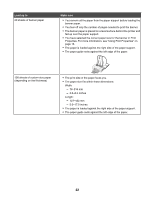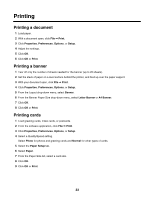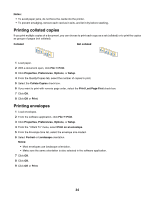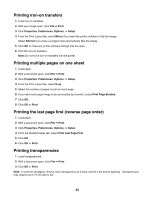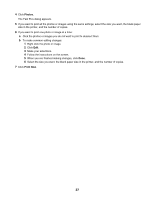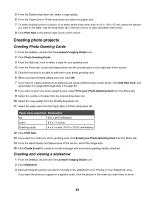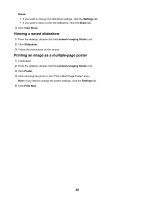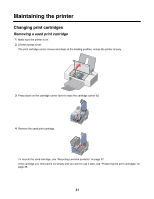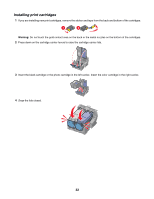Lexmark Z1300 User's Guide - Page 27
Photos, Print Now, The Fast Pics dialog appears.
 |
UPC - 734646022743
View all Lexmark Z1300 manuals
Add to My Manuals
Save this manual to your list of manuals |
Page 27 highlights
4 Click Photos. The Fast Pics dialog appears. 5 If you want to print all the photos or images using the same settings, select the size you want, the blank paper size in the printer, and the number of copies. 6 If you want to print one photo or image at a time: a Click the photos or images you do not want to print to deselect them. b To make common editing changes: 1 Right click the photo or image. 2 Click Edit. 3 Make your selections. 4 Follow the instructions on the screen. 5 When you are finished making changes, click Done. 6 Select the size you want, the blank paper size in the printer, and the number of copies. 7 Click Print Now. 27

4
Click
Photos
.
The Fast Pics dialog appears.
5
If you want to print all the photos or images using the same settings, select the size you want, the blank paper
size in the printer, and the number of copies.
6
If you want to print one photo or image at a time:
a
Click the photos or images you do
not
want to print to deselect them.
b
To make common editing changes:
1
Right click the photo or image.
2
Click
Edit
.
3
Make your selections.
4
Follow the instructions on the screen.
5
When you are finished making changes, click
Done
.
6
Select the size you want, the blank paper size in the printer, and the number of copies.
7
Click
Print Now
.
27