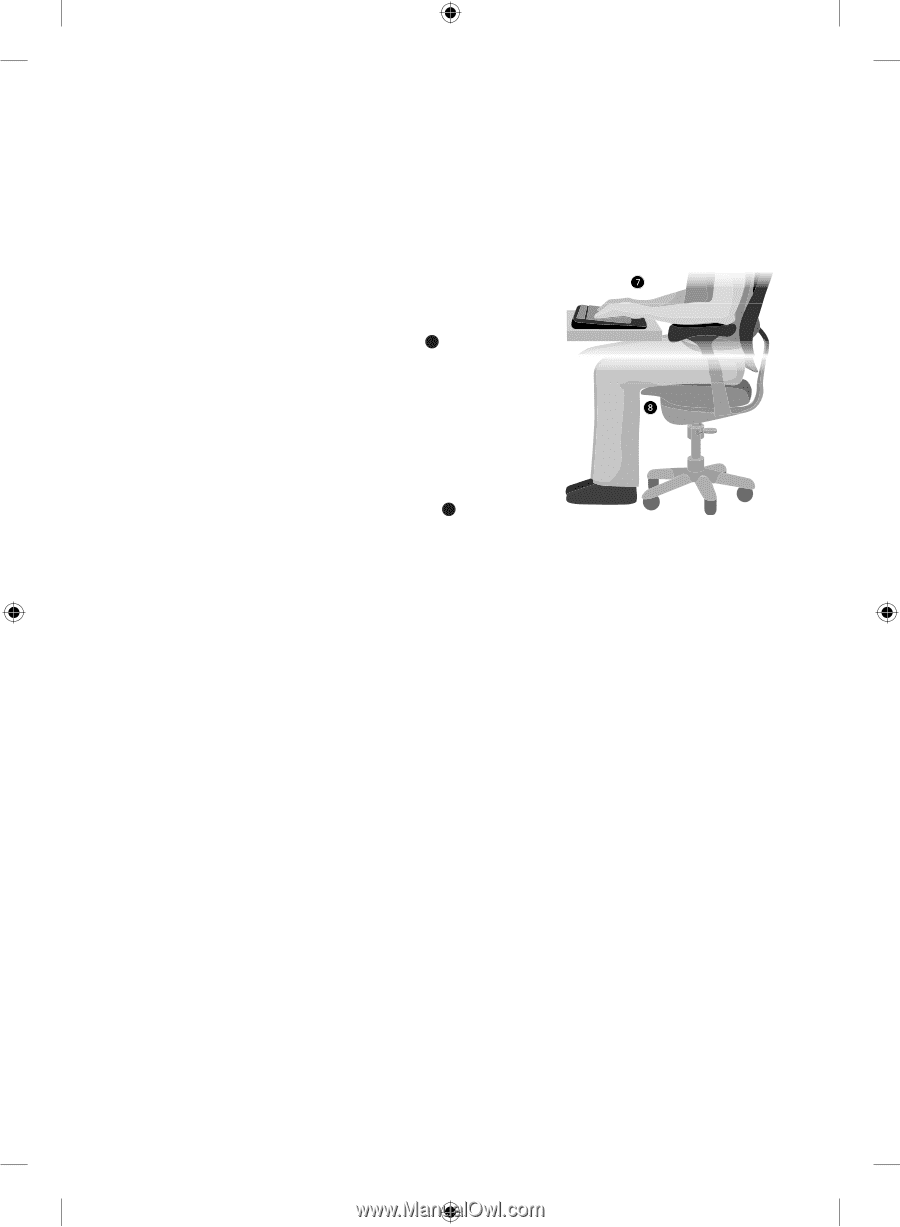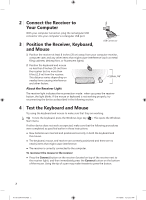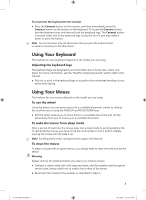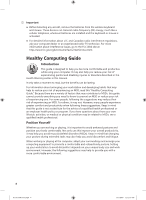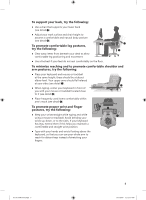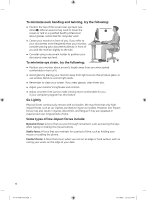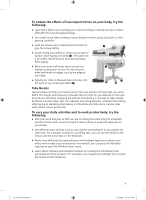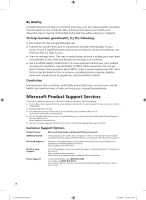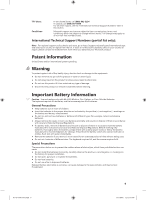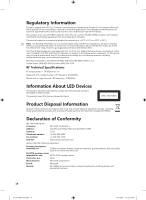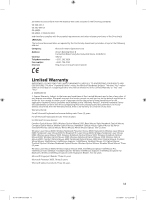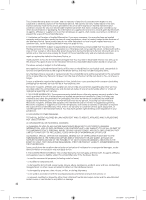Microsoft JUA-00004 Getting Started - Page 7
To reduce the effects of low-impact forces on your body, try the, following, Take Breaks, To vary
 |
UPC - 882224593519
View all Microsoft JUA-00004 manuals
Add to My Manuals
Save this manual to your list of manuals |
Page 7 highlights
To reduce the effects of low-impact forces on your body, try the following: ● Type with a light touch, keeping your hands and fingers relaxed, because it takes little effort to activate keyboard keys. ● Use a light touch when clicking a mouse button or when using a joystick or other gaming controller. ● Hold the mouse with a relaxed hand and do not grip the mouse tightly. ● Avoid resting your palms or wrists on any type of surface while typing (see detail 7 ). The palm rest, if provided, should only be used during breaks from typing. ● Relax your arms and hands when you are not typing or using your mouse. Do not rest your arms and hands on edges, such as the edge of your desk. ● Adjust your chair so the seat does not press into the back of your knees (see detail 8 ). Take Breaks Taking breaks can help your body recover from any activity and may help you avoid MSDs. The length and frequency of breaks that are right for you depend on the type of work you are doing. Stopping the activity and relaxing is one way to take a break, but there are other ways, also. For example, just changing tasks - perhaps from sitting while typing to standing while talking on the phone can help some muscles relax while others remain productive. To vary your daily activities and to work productively, try the following: ● Plan your work and play so that you are not doing the same thing for extended periods of time (such as performing the same activity or using the same part of your body). ● Use different input devices, such as your mouse and keyboard, to accomplish the same task. For example, to perform a scrolling task, you can use the wheel on the mouse and the arrow keys on the keyboard. ● Work more efficiently by using software and hardware features to reduce your effort and increase your productivity. For example, you can press the Windows logo key to open the Windows Start menu. ● Learn about software and hardware features by reading the information that accompanied these products. For example, if you frequently highlight text, activate the mouse ClickLock feature. X118135401mnl.indb 7 7 1/19/2006 12:12:17 PM