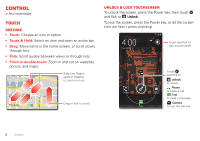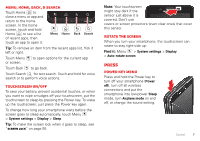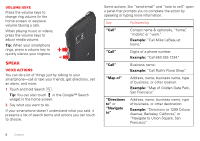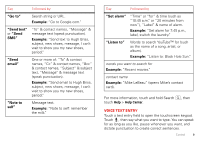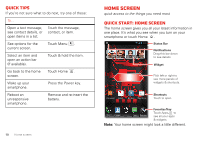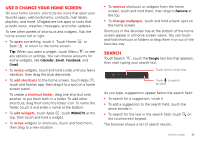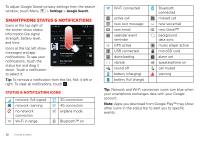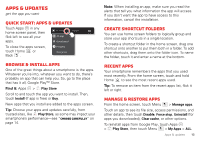Motorola DROID BIONIC Verizon User Guide - Page 10
Speak, Volume keys, Voice actions - earpiece
 |
View all Motorola DROID BIONIC manuals
Add to My Manuals
Save this manual to your list of manuals |
Page 10 highlights
Volume keys Press the volume keys to change ring volume (in the home screen) or earpiece volume (during a call). When playing music or videos, press the volume keys to adjust media volume. Tip: When your smartphone rings, press a volume key to quickly silence your ringtone. Speak Voice actions You can do a lot of things just by talking to your smartphone-call or text your friends, get directions, set an alarm, and more. 1 Touch and hold Search . Tip: You can also touch in the Google™ Search widget in the home screen. 2 Say what you want to do. If your smartphone doesn't understand what you said, it presents a list of search terms and actions you can touch to choose. Some actions, like "send email" and "note to self," open a panel that prompts you to complete the action by speaking or typing more information. Say Followed by "Call" Contact name & optionally, "home", "mobile", or "work." Example: "Call Mike LeBeau at home." "Call" Digits of a phone number. Example: "Call 650 555 1234." "Call" Business name. Example: "Call Ruth's Floral Shop." "Map of" Address, name, business name, type of business, or other location. Example: "Map of Golden Gate Park, San Francisco." "Directions to" or "Navigate to" Address, name, business name, type of business, or other destination. Example: "Directions to 1299 Colusa Avenue, Berkeley, California," or "Navigate to Union Square, San Francisco." 8 Control