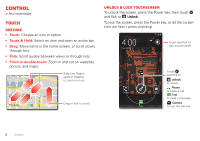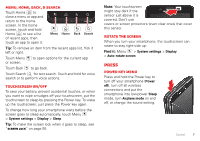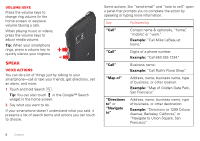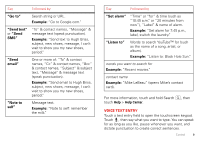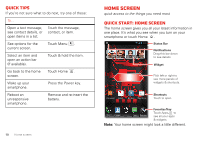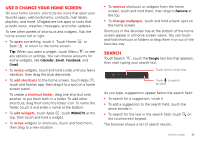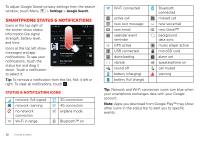Motorola DROID BIONIC Verizon User Guide - Page 9
Press, Menu, home, back, & search, Touchscreen on/off, Rotate the screen, Power key menu - covers
 |
View all Motorola DROID BIONIC manuals
Add to My Manuals
Save this manual to your list of manuals |
Page 9 highlights
Menu, home, back, & search Touch Home to close a menu or app and return to the home screen. In the home screen, touch and hold Home to see a list of recent apps, then touch an app to open it. Menu Home Back Search Tip: To remove an item from the recent apps list, flick it left or right. Touch Menu or screen. to open options for the current app Touch Back to go back. Touch Search for text search. Touch and hold for voice search or to perform voice actions. Touchscreen on/off To save your battery, prevent accidental touches, or when you want to wipe smudges off your touchscreen, put the touchscreen to sleep by pressing the Power key. To wake up the touchscreen, just press the Power key again. To change how long your smartphone waits before the screen goes to sleep automatically, touch Menu > System settings > Display > Sleep. Tip: To make the screen lock when it goes to sleep, see "Screen lock" on page 55. Note: Your touchscreen might stay dark if the sensor just above it is covered. Don't use covers or screen protectors (even clear ones) that cover this sensor. Rotate the screen When you turn your smartphone, the touchscreen can rotate to stay right-side up: Find it: Menu > System settings > Display > Auto-rotate screen Press Power key menu Press and hold the Power key to turn off your smartphone (Power off), turn off all wireless connections and put the smartphone into low-power Sleep mode, turn Airplane mode on and off, or change the sound setting. Control 7