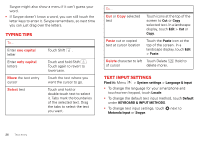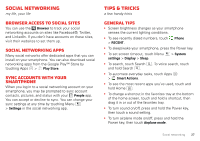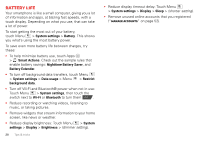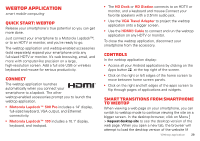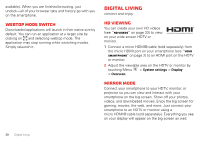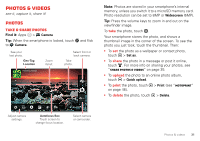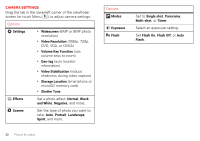Motorola DROID BIONIC Verizon User Guide - Page 33
Photos & videos, Photos
 |
View all Motorola DROID BIONIC manuals
Add to My Manuals
Save this manual to your list of manuals |
Page 33 highlights
Photos & videos see it, capture it, share it! Photos Take & share photos Find it: Apps > Camera Tip: When the smartphone is locked, touch to Camera. and flick See your last photo. Geo-Tag Location Zoom in/out. Select front or back camera. Take photo. Honolulu, Hawaii Note: Photos are stored in your smartphone's internal memory, unless you switch it to a microSD memory card. Photo resolution can be set to 8MP or Widescreen (6MP). Tip: Press the volume keys to zoom in and out on the viewfinder image. To take the photo, touch . Your smartphone stores the photo, and shows a thumbnail image in the corner of the screen. To see the photo you just took, touch the thumbnail. Then: • To set the photo as a wallpaper or contact photo, touch > Set as. • To share the photo in a message or post it online, touch . For more info on sharing your photos, see "Share photos & videos" on page 35. • To upload the photo to an online photo album, touch > Quick upload. • To print the photo, touch > Print (see "MOTOPRINT" on page 46). • To delete the photo, touch > Delete. Adjust camera settings. Autofocus Box Touch screen to change focus location. Select camera or camcorder. Photos & videos 31