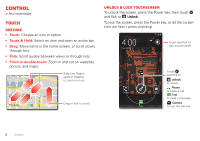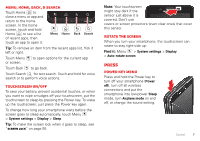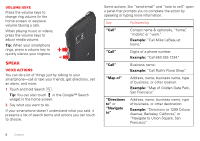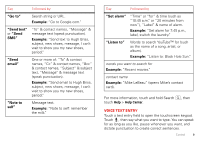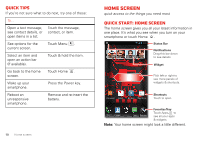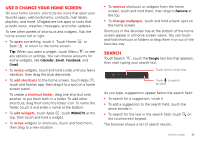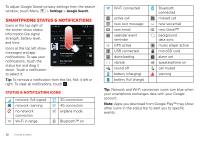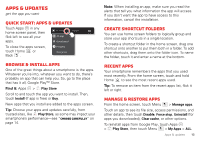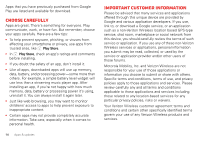Motorola DROID BIONIC Verizon User Guide - Page 11
Voice text entry, Go to, Example, Send text, email, Note to, Set alarm, Listen
 |
View all Motorola DROID BIONIC manuals
Add to My Manuals
Save this manual to your list of manuals |
Page 11 highlights
Say Followed by "Go to" Search string or URL. Example: "Go to Google.com." "Send text" or "Send SMS" "To" & contact names, "Message" & message text (speak punctuation). Example: "Send text to Hugh Briss, subject, new shoes, message, I can't wait to show you my new shoes, period." "Send email" One or more of: "To" & contact names, "Cc" & contact names, "Bcc" & contact names, "Subject" & subject text, "Message" & message text (speak punctuation). Example: "Send email to Hugh Briss, subject, new shoes, message, I can't wait to show you my new shoes, period." "Note to self" Message text. Example: "Note to self: remember the milk." Say Followed by "Set alarm" "Time" or "for" & time (such as "10:45 a.m." or "20 minutes from now"), "Label" & name of alarm. Example: "Set alarm for 7:45 p.m., label, switch the laundry." "Listen to" Words to search YouTube™ for (such as the name of a song, artist, or album). Example: "Listen to: Black Hole Sun." words you want to search for Example: "Recent movies." contact name Example: "Mike LeBeau" (opens Mike's contact card). For more information, touch and hold Search , then touch Help > Help Center. Voice text entry Touch a text entry field to open the touchscreen keypad. Touch , then say what you want to type. You can speak for as long as you like, pause whenever you want, and dictate punctuation to create correct sentences. Control 9