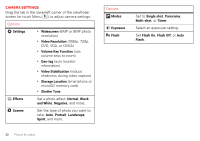Motorola DROID BIONIC Verizon User Guide - Page 39
Set up music, Get music, What music transfer tools do I need?, What audio file formats can I play? - won t turn on
 |
View all Motorola DROID BIONIC manuals
Add to My Manuals
Save this manual to your list of manuals |
Page 39 highlights
Tip: When a song is playing, you can add it to a playlist by touching Menu > Add to playlist. Tip: To listen to music during a flight, turn off all your network and wireless connections: Press and hold the Power key, then touch Airplane mode. Set up music What music transfer tools do I need? Note: Copyright-do you have the right? Always follow the rules. See "Content Copyright" in your legal and safety information. To put music on your computer and then load it on your smartphone, you need: • Microsoft® Windows® computer or Apple™ Macintosh™ computer. • USB data cable. Your smartphone supports a removable microSD memory card up to 32GB capacity. To install a microSD card, go to "Assemble & charge" on page 3. Tip: To see the available memory on a microSD card, from the home screen touch Menu > System settings > Storage. What audio file formats can I play? Your smartphone can play many types of files: AAC, AAC+, AAC+ Enhanced, AMR NB, AMR WB, MP3, WAV, WMA v9, and MIDI. What headphones can I use? Your smartphone has a 3.5mm headset jack for wired stereo listening. You can go wireless with Bluetooth® stereo headphones or speakers (see "Bluetooth® handsfree devices" on page 45). Get music Transfer Transfer music from your computer to your smartphone using a USB cable connection. See "USB connection" on page 52 to learn how. Buy Buy MP3 music files that you can install and play on your smartphone. Find it: Apps > My Music > Music store Tip: You need to have a data connection to the Verizon network to do this (a Wi-Fi connection won't work). Music 37