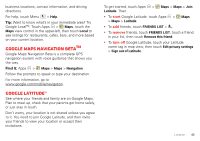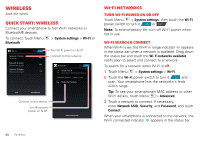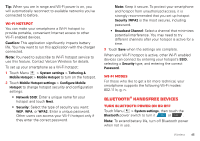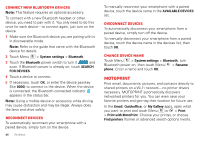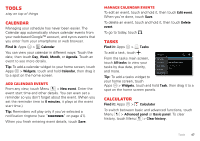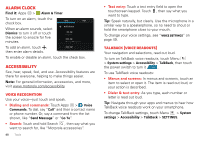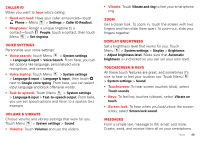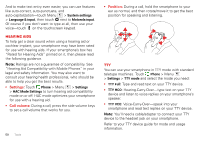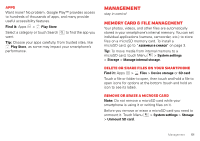Motorola DROID BIONIC Verizon User Guide - Page 48
MOTOPRINT, Connect new Bluetooth devices, Reconnect devices, Change device name - drivers
 |
View all Motorola DROID BIONIC manuals
Add to My Manuals
Save this manual to your list of manuals |
Page 48 highlights
Connect new Bluetooth devices Note: This feature requires an optional accessory. To connect with a new Bluetooth headset or other device, you need to pair with it. You only need to do this once for each device-to connect again, just turn on the device. 1 Make sure the Bluetooth device you are pairing with is in discoverable mode. Note: Refer to the guide that came with the Bluetooth device for details. 2 Touch Menu > System settings > Bluetooth. 3 Touch the Bluetooth power switch to turn it ON and scan. If Bluetooth power is already on, touch SEARCH FOR DEVICES. 4 Touch a device to connect. 5 If necessary, touch OK, or enter the device passkey (like 0000) to connect to the device. When the device is connected, the Bluetooth connected indicator appears in the status bar. Note: Using a mobile device or accessory while driving may cause distraction and may be illegal. Always obey the laws and drive safely. Reconnect devices To automatically reconnect your smartphone with a paired device, simply turn on the device. 46 Wireless To manually reconnect your smartphone with a paired device, touch the device name in the AVAILABLE DEVICES list. Disconnect devices To automatically disconnect your smartphone from a paired device, simply turn off the device. To manually disconnect your smartphone from a paired device, touch the device name in the devices list, then touch OK. Change device name Touch Menu > System settings > Bluetooth, turn Bluetooth power on, then touch Menu > Rename phone. Enter a name and touch OK. MOTOPRINT Print email, documents, pictures, and contacts directly to shared printers on a Wi-Fi network-no printer drivers necessary. MOTOPRINT automatically discovers networked printers for you. You can even save your favorite printers and geo-tag their location for future use. In the Email, Quickoffice, or My Gallery apps, open what you want to print and touch Menu or > Print > Print with MotoPrint. Choose your printer, or choose Find printers (home) or advanced search options (work).