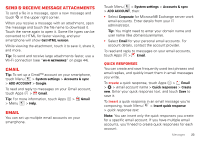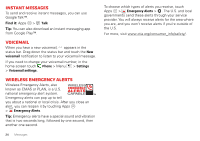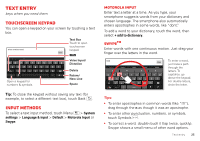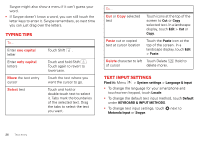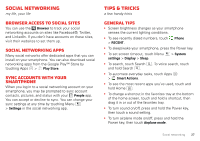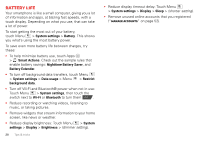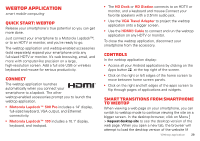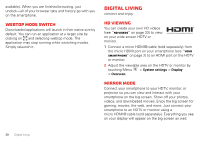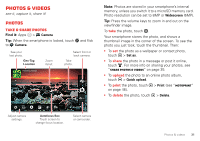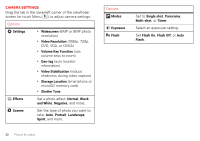Motorola DROID BIONIC Verizon User Guide - Page 30
Battery life - extended battery
 |
View all Motorola DROID BIONIC manuals
Add to My Manuals
Save this manual to your list of manuals |
Page 30 highlights
Battery life Your smartphone is like a small computer, giving you a lot of information and apps, at blazing fast speeds, with a touch display. Depending on what you use, that can take a lot of power. To start getting the most out of your battery, touch Menu > System settings > Battery. This shows you what's using the most battery power. To save even more battery life between charges, try these: • To help minimize battery use, touch Apps > Smart Actions. Check out the sample rules that enable battery savings: Nighttime Battery Saver, and Battery Extender. • To turn off background data transfers, touch Menu > System settings > Data usage > Menu > Restrict background data. • Turn off Wi-Fi and Bluetooth® power when not in use: Touch Menu > System settings, then touch the switch next to Wi-Fi or Bluetooth to turn them OFF . • Reduce recording or watching videos, listening to music, or taking pictures. • Remove widgets that stream information to your home screen, like news or weather. • Reduce display brightness: Touch Menu > System settings > Display > Brightness > (dimmer setting). 28 Tips & tricks • Reduce display timeout delay: Touch Menu > System settings > Display > Sleep > (shorter setting). • Remove unused online accounts that you registered ("Manage accounts" on page 52).