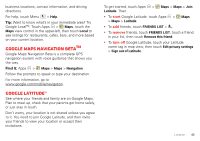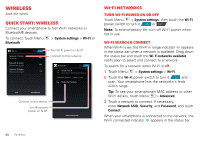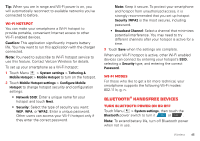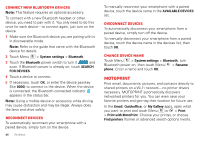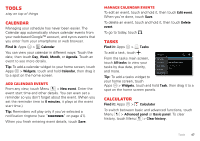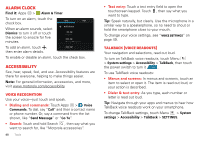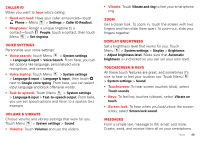Motorola DROID BIONIC Verizon User Guide - Page 46
Wireless, Quick start: Wireless, Wi-Fi networks - battery life
 |
View all Motorola DROID BIONIC manuals
Add to My Manuals
Save this manual to your list of manuals |
Page 46 highlights
Wireless lose the wires Quick start: Wireless Connect your smartphone to fast Wi-Fi networks or Bluetooth® devices. To connect, touch Menu Bluetooth. > System settings > Wi-Fi or Wi-Fi Network 1 Name Connected Network 2 Name Network security type Network 3 Name Network security type ON Turn Wi-Fi power on & off. Connect to this network. Bluetooth ON DROID RAZR Not visible to other Bluetooth devices AVAILABLE DEVICES TOUCH TO PAIR Motorola Headset SCAN ADD NETWORK Connect to this device. Turn Bluetooth power on & off. SEARCH FOR DEVICES Wi-Fi networks Turn Wi-Fi power on or off Touch Menu > System settings, then touch the Wi-Fi power switch to turn it ON or OFF . Note: To extend battery life, turn off Wi-Fi power when not in use. Wi-Fi search & connect When Wi-Fi is on, the Wi-Fi in range indicator appears in the status bar when a network is available. Drag down the status bar and touch the Wi-Fi networks available notification to select and connect to a network. To search for a network when Wi-Fi is off: 1 Touch Menu > System settings > Wi-Fi. 2 Touch the Wi-Fi power switch to turn it ON and scan. Your smartphone lists the networks it finds within range. Tip: To see your smartphone's MAC address or other Wi-Fi details, touch Menu > Advanced. 3 Touch a network to connect. If necessary, enter Network SSID, Security, and Password, and touch Connect. When your smartphone is connected to the network, the Wi-Fi connected indicator appears in the status bar. 44 Wireless