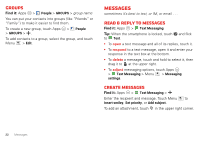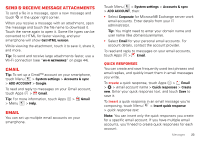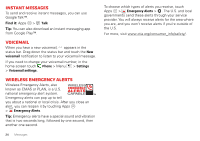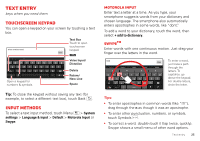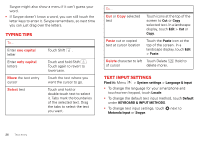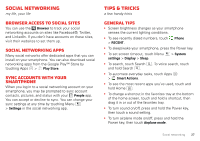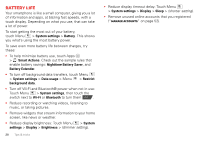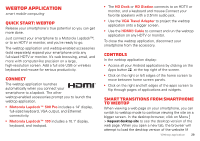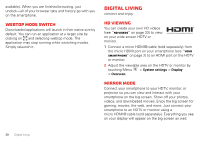Motorola DROID BIONIC Verizon User Guide - Page 27
Text entry, Touchscreen keypad, Input methods
 |
View all Motorola DROID BIONIC manuals
Add to My Manuals
Save this manual to your list of manuals |
Page 27 highlights
Text entry keys when you need them Touchscreen keypad You can open a keypad on your screen by touching a text box. Dinner at Bistro Fanta Done ! q1 w2 ? e3 r4 , t 5 y6 : u7 i 8 ; o9 p0 asd fgh j k l z x c v b nm ?123 . Open a keypad for numbers & symbols. Text Box Touch to open touchscreen keypad. Shift Voice Input/ Dictation Delete Return/ New Line Space Tip: To close the keypad without saving any text (for example, to select a different text box), touch Back . Input methods To select a text input method, touch Menu > System settings > Language & input > Default > Motorola Input or Swype. Motorola input Enter text a letter at a time. As you type, your smartphone suggests words from your dictionary and chosen language. The smartphone also automatically enters apostrophes in some words, like "dont." To add a word to your dictionary, touch the word, then select + add to dictionary. SwypeTM Enter words with one continuous motion. Just drag your finger over the letters in the word. Anne Anne Annex Abbe Abbr Done Abbey e q 1 w 2 3 r 4 t 5 y6 u7 i 8 o9 p0 a@ s$ d& _ f g( h) j: k; l" n zEN x ! c # v = b / + m? 123 + ! = To enter a word, just trace a path through the letters. To capitalize, go above the keypad. For double letters, circle the letter. Tips: • To enter apostrophes in common words (like "I'll"), drag through the n as though it was an apostrophe. • To enter other punctuation, numbers, or symbols, touch Symbols . • To correct a word, double-touch it (tap twice, quickly). Swype shows a small menu of other word options. Text entry 25