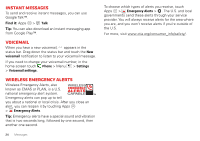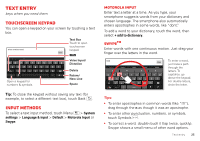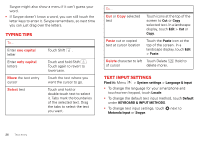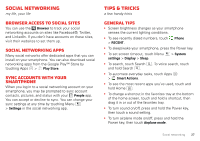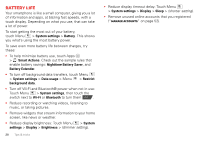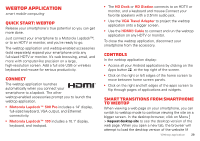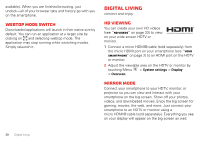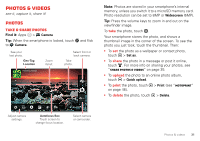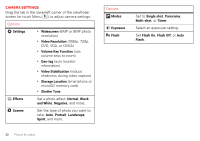Motorola DROID BIONIC Verizon User Guide - Page 31
Webtop application, Quick start: Webtop, Connect, Controls - lapdock
 |
View all Motorola DROID BIONIC manuals
Add to My Manuals
Save this manual to your list of manuals |
Page 31 highlights
Webtop application smart mobile computing Quick start: Webtop Release your smartphone's true potential so you can get more done. Just connect your smartphone to a Motorola Lapdock™, or to an HDTV or monitor, and you're ready to go. The webtop application and webtop-enabled accessories (sold separately) expand your smartphone onto any full-sized HDTV or monitor. It's web browsing, email, and more with computer-like precision on a large, high-resolution screen. Add a full size USB or wireless keyboard and mouse for serious productivity. Connect The webtop application launches automatically when you connect your smartphone to a lapdock. The other webtop-enabled accessories prompt you to launch the webtop application. • Motorola Lapdock™ 500 Pro includes a 14" display, full-sized keyboard, VGA output, and Ethernet connectivity. • Motorola Lapdock™ 100 includes a 10.1" display, keyboard, and trackpad. • The HD Dock or HD Station connects to an HDTV or monitor, and a keyboard and mouse.Connect your favorite speakers with a 3.5mm audio jack. • Use the VGA Travel Adapter to project the webtop application onto a bigger screen. • Use the HDMI® Cable to connect and run the webtop application on any HDTV or monitor. To close the webtop application, disconnect your smartphone from the accessory. Controls In the webtop application display: • Access all your Android applications by clicking on the Apps button at the top right of the screen. • Click on the right or left edges of the home screen to move between home screen panels. • Click on the right and left edges of the apps screen to flip through pages of applications and widgets. SMART TRANSITIONS FROM smartphone to WEBtop When viewing a web page on your smartphone, you can switch to webtop mode to continue viewing the site on a bigger screen. In the desktop browser, click on Menu > Request desktop site to see the desktop version of the web page. When you open a new tab, the browser will attempt to load the desktop version of the website (if Webtop application 29