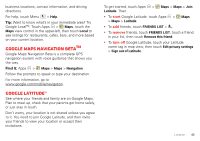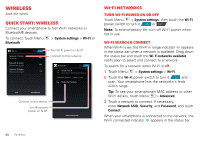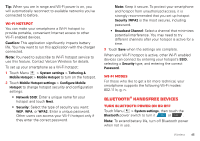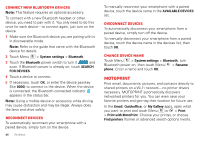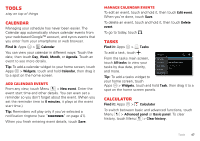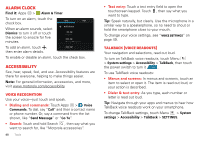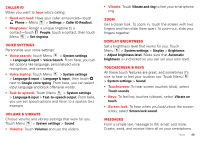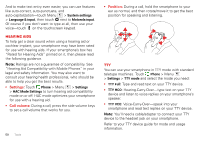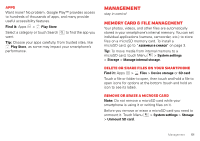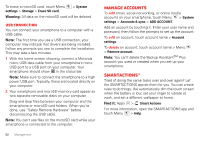Motorola DROID BIONIC Verizon User Guide - Page 49
Tools, Calendar, Tasks, Calculator
 |
View all Motorola DROID BIONIC manuals
Add to My Manuals
Save this manual to your list of manuals |
Page 49 highlights
Tools stay on top of things Calendar Managing your schedule has never been easier. The Calendar app automatically shows calendar events from your web-based Google™ account, and syncs events that you enter from your smartphone or web browser. Find it: Apps > Calendar You can view your calendar in different ways: Touch the date, then touch Day, Week, Month, or Agenda. Touch an event to see more details. Tip: To add a calendar widget to your home screen, touch Apps > Widgets, touch and hold Calendar, then drag it to a spot on the home screen. Add calendar events From any view, touch Menu > New event. Enter the event start time and other details. You can even set a reminder so you don't forget about the event. (When you set the reminder time to 0 minutes, it plays at the event start time.) Tip: Reminders will play only if you've selected a notification ringtone (see "Ringtones" on page 41). When you finish entering event details, touch Save. Manage calendar events To edit an event, touch and hold it, then touch Edit event. When you're done, touch Save. To delete an event, touch and hold it, then touch Delete event. To go to today, touch . Tasks Find it: Apps > Tasks To add a task, touch . All tasks From the tasks main screen, MAayll2t6as(1k)s touch All tasks to view your tasks by due date, priority, and more. Overdue Pick up birthday cake Due todayDue: Sat, May 26, 2012 Starred Untagged By priority Tip: To add a tasks widget to your home screen, touch Apps > Widgets, touch and hold Task, then drag it to a spot on the home screen panels. Calculator 12345 Find it: Apps > Calculator To switch between basic and advanced functions, touch Menu > Advanced panel or Basic panel. To clear history, touch Menu > Clear history. Tools 47