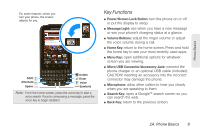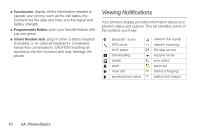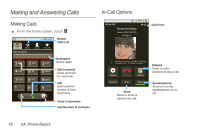Motorola MOTOROLA XPRT User Guide - Page 20
Phone Setup Options
 |
View all Motorola MOTOROLA XPRT manuals
Add to My Manuals
Save this manual to your list of manuals |
Page 20 highlights
Zoom Get a closer look at maps or web pages. To zoom in, doubletouch the screen. To zoom out, doubletouch the screen again. You can also zoom Randolph in or out by pinching your fingers together or moving them apart on the screen. N Micigan Ave Pull fingers apart to zoom out. Ontario St E Ontario St Grand Red M E Ohio St E Grand Ave N Micigan Ave N Rush St N Wabash Ave N Dearborn St N Clark St Wacker Dr E Wacker Pl State/Lake M W Lake St M Lake Randolph/ M Wabash E RManedssoalpghinSgt M W Lake St Washington-Blue E S WaterSt Phone Covers Your touchscreen might stay dark during calls if the sensor just above it is covered. Don't use covers or screen protectors (even clear ones) that cover this sensor. Screen protectors can also interfere with touchscreen performance. Phone Setup Options Home Screen The home screen gives you all your latest information in one place. It's what you see when you turn on the phone or touch Home from a menu. Notifications 11:35 Flick this bar down to see details. Battery Status See all your apps. Touch the Launcher icon. 1 of 6 Widget Touch to open. Touch & hold to move, delete, or more. Browser Text Messa Market Voicemail Flick left or right to see more screens. Open the app menu. 14 2A. Phone Basics