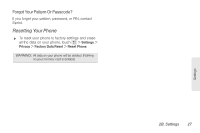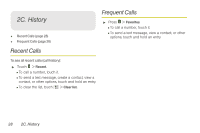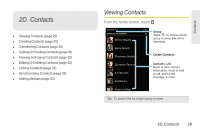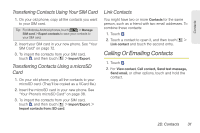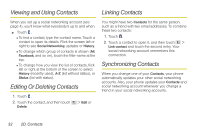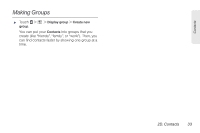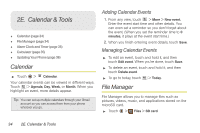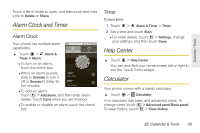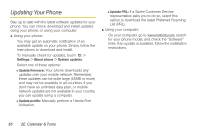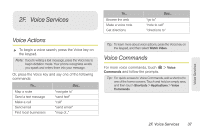Motorola MOTOROLA XPRT User Guide - Page 38
Viewing and Using Contacts, Editing Or Deleting Contacts, Linking Contacts, Synchronizing Contacts
 |
View all Motorola MOTOROLA XPRT manuals
Add to My Manuals
Save this manual to your list of manuals |
Page 38 highlights
Viewing and Using Contacts Linking Contacts When you set up a social networking account (see page 4), you'll know what everybody's up to and when. ᮣ Touch . Ⅲ To find a contact, type the contact name. Touch a contact to open its details. Flick the screen left or right to see Social Networking updates or History. Ⅲ To change which group of contacts is shown (All, Facebook, and so on), touch the filter name at the top. Ⅲ To change how you view the list of contacts, flick left or right at the bottom of the screen to select History (recently used), A-Z (list without status), or Status (list with status). Editing Or Deleting Contacts 1. Touch . 2. Touch the contact, and then touch Delete. > Edit or You might have two Contacts for the same person, such as a friend with two email addresses. To combine these two contacts: 1. Touch . 2. Touch a contact to open it, and then touch > Link contact and touch the second entry. Your social networking account remembers this connection. Synchronizing Contacts When you change one of your Contacts, your phone automatically updates your other social networking accounts. Also, your phone updates your Contacts and social networking account whenever you change a friend in your social networking accounts. 32 2D. Contacts