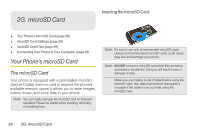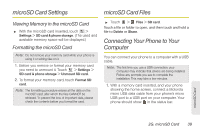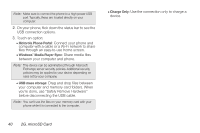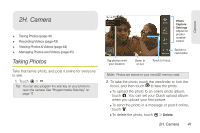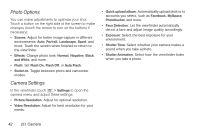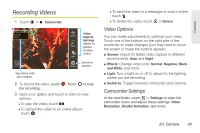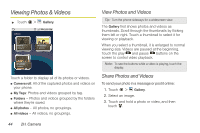Motorola MOTOROLA XPRT User Guide - Page 49
Recording Videos - camera
 |
View all Motorola MOTOROLA XPRT manuals
Add to My Manuals
Save this manual to your list of manuals |
Page 49 highlights
Recording Videos 1. Touch > Camcorder. DVD 00:38:05 CChhiciacgaog,o, IlIllilninooisis A Scenes Effects Light Switch to Video Capture Settings Adjust for greater creative contol. Switch to camera. Tag videos with your location. 2. To record the video, touch . Touch to stop the recording. 3. Open your gallery and touch a video to view options: Ⅲ To play the video, touch . Ⅲ To upload the video to an online album, touch . Ⅲ To send the video in a message or post it online, touch . Ⅲ To delete the video, touch > Delete. Video Options You can make adjustments to optimize your video. Touch one of the buttons on the right side of the viewfinder to make changes (you may need to touch the screen to make the buttons appear): ⅷ Scenes: Adjust for better video capture in different environments: Auto and Night ⅷ Effects: Change video look: Normal, Negative, Black and White, and more. ⅷ Light: Turn a light on or off to adjust for the lighting where you are recording. ⅷ Switch to: Toggle between camcorder and camera. Camcorder Settings In the viewfinder, touch > Settings to open the camcorder menu and adjust these settings: Video Resolution, Shutter Animation, and more. 2H. Camera 43 Camera