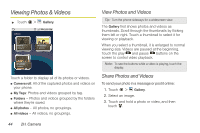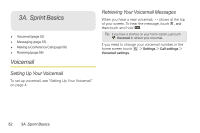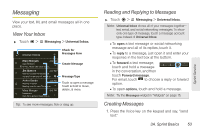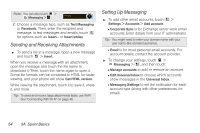Motorola MOTOROLA XPRT User Guide - Page 55
Wi-Fi Search and Connect, Wi-Fi Hotspot
 |
View all Motorola MOTOROLA XPRT manuals
Add to My Manuals
Save this manual to your list of manuals |
Page 55 highlights
Wi-Fi Search and Connect To find networks in your range: 1. Touch > Settings > Wireless & networks > Wi-Fi settings. 2. Touch Wi-Fi to turn on and scan. If Wi-Fi is already on, touch > Scan. Your phone lists the networks it finds within range. Tip: To see your phone's MAC address or other Wi-Fi details, touch > Advanced. 3. Touch a network to connect. 4. If necessary, enter Network SSID, Security, and Wireless password, and touch Connect. When your phone is connected to the network, the wireless indicator appears in the status bar. Tip: When you are in range and Wi-Fi is on, you will automatically reconnect to available networks you've connected to before. Wi-Fi Hotspot You can set up your phone as a Wi-Fi hotspot to provide portable, convenient internet access for up to 5 other Wi-Fi enabled devices. Note: You need to subscribe to Wi-Fi hotspot service to use this feature. Contact your service provider. You cannot use a Wi-Fi hotspot when your phone is roaming. Setting Up Note: Risks can be associated with connecting to the public internet. Your phone allows you to create a 3G Mobile Hotspot, which may be accessible by unauthorized users. It is highly recommended that you use a password other possible steps to protect your computer from unauthorized access. To add security to your Wi-Fi hotspot: 1. Touch > 3G Mobile Hotspot > > Advanced > WiFi AP mode Settings. 2. Touch a setting to modify it: Ⅲ SSID: Enter a unique name for your hotspot. 49